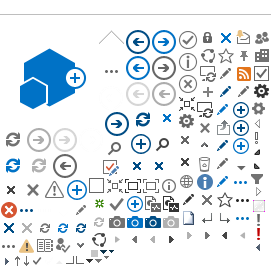Title: DHS Youth TA
Date: January 10, 2024
| |
Title: DHS Youth TA
Date: December 19, 2023
Recording
| 1. Items for upcoming release: Working on a fix for Data Table error on Assessments Have some youth being unable to be added, discovered issue and fixed this. Dee found as she was working on something that an item was not redirecting correctly when editing a customer. Fixed this. Self-Evaluation redirection fix. SOC Code entry error that was preventing people from adding credentials and employment in another one of our programs. Fixed this.
2. When a customer quits a permanent job (not terminated): If you download it to add it to the report, there are still people showing that should not be on it. Go into their profile and make sure the job is closed or the subsidized wage is ended. It is one or the other thing to remove the participant from the list.
|
Title: DHS Youth TA
Date: December 5, 2023
Video
| 1. Upcoming Items for future release: If a person is showing that should be closed, go to the activity and close out the worksite placement. If the worksite placement is older or not your agencies placement, please submit a Help Request with the person’s name and job name, and job date. Tips to find those for whom you may need to submit a Help Request include anyone on your list for which there is no enrollment category, an enrollment category that is very old, or if it is not a current category you are working with.
Fixed filters on the customer list that were not working. Added an option on the Observational Evaluation for someone that is not a partner for your agency in Illinois workNet. Fixed address not saving on the customer application. When users were clicking Export and exporting the customer list, there were customers showing an incorrect enrollment date. It will now show the enrollment date for program enrollment. Dashboard “Customer Placement Status” rows fix. There are a couple of rows that show duplicate people in your program. For example, if you had the customer in Category 1 and moved them to Category 2, that is a count of 1 person, but they will show in the list twice. Updated when adding a customer that already has an application that is less than 12 months old, it will auto fill the information from the previous application to the new application.
2. Announcements from Brandon: Open House dates and times (Reminder: You only need to attend one.) Tuesday, 12-5 at 2:30 Thursday, 12-7 at 1:30.
3. Full List of Resource on the Partner Page (must be logged in to access) 4. Next Call: Tuesday, 12-19 at 1:30pm. |
Title: DHS Youth TA
Date: November 21, 2023
Recording
| 1. Announcements from Brandon: · Upcoming Open House December 5th and December 7th. Only one session needs to be attended.
· Dee will be closing grant access soon so be sure to get your report information to Brandon.
2. Upcoming items for Production Release: · The fix for customers turning 25 and their eligibility being removed is coming out. You cannot re-enroll them into another program after they have aged out. They can only finish the program they are in.
· Case Note Deletion Request log and report is ready to go for the administrative team.
If you are looking at a customer on their case notes and you see a status of Deleted, then the case note was deleted. If the case note goes back to the original state, it was rejected – you will receive an email with the rejection reason. If you see a status of Unsubmit the case note has been requested to be deleted.
· The DHS Youth Performance Report is where the customer sits as of the day you run the report. You don't have to wait to run the report until the end of the quarter, it can be run anytime. If you export it, you can see the flow of where your customers are going.
o If you go to Performance Measure and select multiple measures it slows the run time of the report. Using the Report Sections on the left may save you wait time.
· On the customer's Overview > Progress Plan, Career Plan has been changed to Case Plan in the CLS section items.
· On the Career Plan tab > Review Assessment tab, the related instructions were updated, as well as on the Assessments tab.
· On the Dashboard, the Agency Related Behaviors change log will have a link to the Admin report for management to review case note deletion requests.
· Success Story: If you are writing a success story about a person, the person must be enrolled in the system.
· Employment 101 Post Assessment: This assessment requires a 70% or better score or it won't show.
· Career Plan: If you are adding a credential to an activity, the Earned Credentials tab is at the top and the Description field was required but did not have a red asterisk to mark it as required. Now the field is marked as required so you know it must be answered.
3.The paper application is on the partner page.
It is in the Application Process section in the middle of the page. Paper Application for DHS Youth Program (PDF). 4. Trouble getting staff into the system.
Click User Management at the top (Person icon)
Note: Dee can update their email address when you submit a Help Request.
· Click Add Partner
o First Name
o Last Name
o Birth Date
o Phone Number and/or Extension
o Email
o Zip Code
o Type in Organization or Group name and click Search button.
o If No account has been found. Click Yes, next to create one.
o Click Add Partner button
o Write down the username and (temporary) Password that is created for them. 5. Adding Payroll
*There are instructions on the right of the page.
*There is also a video on the partner page, How to Upload Subsidized Payroll. https://www.youtube.com/watch?v=p9nAGsHYJCc&t=7s
*If you have any youth that are working at a subsidized work experience, the payroll should be uploaded so the administrative team can check your payroll against what is being billed to DHS.
· Click Bulleted List (icon at the top)
· Select Project
· Select Agency
· Click Filter
· Click Add Payroll
· Enter in Start and End dates.
· Download payroll template.
· The only change you should be making to the payroll template is deleting the people who did not have any worksite hours on that payroll.
· Then save the file to your computer.
· Upload the EXACT document. (DO NOT CHANGE the formatting.)
· Click Submit.
Request from a partner to figure out a way to remove youth who are no longer participating. Heather B and Dee will investigate a solution.
6. Re-Enrolling Customers
· Leave previous grant profile as Discharged.
· Click Add Customer, complete the application, eligibility review, and enroll them in Category II.
o You will need to complete the application again, but the data will be cleaner.
o Heather B and Dee are investigating a way to pre-populate the information from the most recently completed application to save time. 7. Reminder emails are now being sent out from Dee on days with TA calls.
If you are not getting the emails, please check your junk mail, bulk mail, and check that you are in the system. If you still not getting the emails, check with your IT team to make sure Illinois workNet emails are allowed to be sent to you. 8. Next Meeting: Tuesday, December 5th 1:30-2:30PM
|
Title: RPSA and HYES training
Date: November 13, 2023
Recording
| Overview
Application: 15 minutes
Eligbility Review: 24 minutes
Career Plan: 34 minutes
Worksite Placement: 45 minutes
Outcomes: 52 minutes
|
Title: DHS Youth TA
Date: November 7, 2023
Recording
| Monday, November 13th from 1:00-2:30 RPSA / HYES New User Session During the session they will cover how to use the system just for those two programs. The session will be recorded and posted on the Partner Training Page. Different questions get asked during these sessions so there will be small differences between the two recordings. Upcoming items for future release: On the Progress tab, “Career Plan” (Under Improved Life Skills Outcomes) has been changed to say Case Plan and the attached info bubble will be updated. There are info bubbles next to each item on the Progress tab. These bubbles state what Activity or Service is needed to successfully complete each item. For IYIP AND AIYIP there is a requirement to submit a Success story at least quarterly. The previous bug that DHS Youth program was not a program option to choose from has been resolved. When submitting a success story, you can pick either a participant or an Employer. On the third column to the right, you can choose how you want to submit it. If you click on the customer version; type in the customer’s name to search for them, click on their name, and then fill out the information along with a picture (appropriate for everyone to look at). A picture is required, and we want to be sure to share the success stories quarterly. Correction going out to the Dashboard so when you are looking at the Dashboard, the number shown should display that number of people in the list. Then for Q2 – hoping to have everything ready and in place. Casey Life Skills were being displayed as a different assessment and not tracking on the progress tab. This has been fixed. You are now able to request to delete a case note. A log and report will be coming out for the Administrative team. If you submit a request and you don’t hear if it has been approved or denied, please submit a Help Request and include Brandon and Nicole for IYIP, AIYIP; Jakub for RPSA; and Julie for HYES. This will make them aware that you have submitted a request that needs their review. Adding a Credential to a Career plan is being fixed. For example, a customer was taking English as a Second Language and earned their 6th level certification. On the activity at the Earned Credential tab, you will now be able to add the earned credential. If credentials appear on the Outcomes tab, the credentials display in that section once added to an activity. The data table errors that have been happening on the PPR have been resolved. You will want to run your PPR after all enrollees are placed and then at the end so you can identify any gaps or updates that may be needed.
Brandon does not know yet when the payments will be issued for extensions. Hopefully, Brandon will know later today. For youth employment providers, the quarterly meeting is this Thursday at 10:00AM. Greater Illinois Youth Intervention Services Grant (RPSA) The workNet PPR is based upon the activity you do in your customer profiles. Whatever actions taken on each customer will show up on the workNet PPR. Determine midway and then close to the reporting time, who has moved or did what from the time you want to report. Use the numbers from the digital version to submit your Excel version. Provider Information tab > Uploads allows you to upload your required documents for quarterly reporting in addition to following the grantors request for email or other. Be sure to upload your documents correctly and title them correctly and include a description so the grantors know exactly which document to review. Provider Info > Grantee Details The grantee details, there is now a workplan available so that if you go to your group, you can “Add New Grant” and put in the grant number, start date, end date, and Grant amount. You can put them here for the DHS Youth programs. (For ISETS (Illinois SNAP Employment & Training System) all that information is entered by Andi) Improved Education Outcome section on the Progress tab They can attain an HS Diploma or GED, but if the customer is not going back to school, then the other items would not apply. Use this section as a guide, not as actual performance. Next TA call: Tuesday, November 21st at 1:30PM
|
Title: DHS Youth TA
Date: October 31, 2023
Recording
| Recent items from the October 26th Release - First part of Case Note deletion was completed. There are two spots where Case Notes show up. They show up on the Overview Page and Career Plan (at the top of the page). You click “delete” select a pick reason why it needs to be deleted. If you pick Other – additional details will be needed. The partner who requested the Delete can also Unsubmit it after you have clicked the delete button. It will then trigger a request for the Program Manager to review.
- Outcomes > Employment - This section is for Permanent Employment gained while in the program that is not associated with an activity in the Career Plan.
- Fixed the item for the Invited people on the customer list. They were being discharged that day because there wasn’t any activity on their profile. With the fix, those customers should not be discharged. There were a lot of people from eligibility not being verified and enrolled the same day. As a best practice, after enrolling the customer, add a case note stating what the plan of working with the customer is. Use a template on Notepad on your desktop with standard text that you can copy and paste.
Dee is getting Help Requests for Birthday not matching. When you submit that Help Request it always assists Dee greatly if you can include the birthday from a state issued ID that you have reviewed already. Add the name, email address (because there may be more than one of those names in the system), what the state issued ID is, and if your email does not match the name of the organization is in the system i.e. Mary@hadalittlelamb.org is associated with IYIP Fairy Tales United. List the Organization Grant Name – IYIP Fairy Tales United. PPR was due Monday, October 30th. Employment Support Services Social/Emotional Support On the Partner Page, under Report PPR Measures, definitions were added for the line on the PPR, what the item is, and how we gathered that data. If your data does not match and you have checked all the dates and activity status, submit a help request with where you anticipate seeing the customer and the associated customer details. Uploading a Case Plan (There is a fix in test scheduled to release November 9 to fix Career Plan to Case Plan on the Progress page). If you upload to the Customer Uploads (uploaded a file and selected CLS Case Plan), it will track it properly on the Progress tab. The CLS Casey Lifeskills (the customer scored a 2.9) What is your plan to get that customer’s score improved? There is a plan template in the Casey Life Skills tool kit. Adding a Casey Life Skills Assessment Search “Casey” in the Assessment search box and click Select next to the Assessment.
Assessment Date: Enter in the date the assessment was completed.
Results Box: Type “INITIAL” and then all 9 scores. “CLS -
Did completing this Assessment result in a credential?
What did you use this assessment for?
How was this assessment delivered?
If at any time you need to copy and paste text, have the text already typed on Notepad and copy and paste using your mouse or CNTRL C to copy and CNTRL V to paste.
The following need to be uploaded:
The full results (select: CLS Assessment from the dropdown on Uploads)
The plan (select: CLS Case Plan from the dropdown on Uploads)
For the Career plan, update the activities. Inside the Career Plan, there is a section for the Casey Life Skills; you can mark them as evaluated / not required if the score is sufficient and the customer does not need additional training in that area. OR Started/Open and/or Successfully Completed. If you have additional items, for example, that the customer needs to have their vehicle repaired, these would be goals you add. The activity to associate with the goal would be the generic “Case Plan Activity”. Once this is successfully completed, on the customer’s progress page, it will show that 50% or 100% of the case plan goals are completed. We have an info bubble for each one of these items.
A follow-up Casey Life Skills assessment is required for customer performance to see if the customer has demonstrated improvement in the assessed areas.
Add Assessment short form scores in Assessments.
Upload CLS Assessment – full results.
Upload CLS Case Plan – what you hope to achieve with the youth.
Complete activities in the Career Plan for CLS.
Add a follow-up Casey Life Skills assessment.
Casey Life Skills Resources: Next Meeting: Tuesday, November 7th at 1:30PM
|
| |
Title: DHS Youth TA
Date: October 17, 2023
Recording
| Meeting was 1 hour and 45 minutes - review PDF notes
Sections:1. Paper PPR - Brandon
2. Submit PPR
3. Employment at September 30
4. Complete profile info before discharge
5. PPR - Illinois workNet
6. Dashboard
7. Payroll
8. Adding Payroll
9. Progress Tab
10. Attendance
11. Adding a Stipend/Incentive
12. 1:1 sessions
Next meeting October 31, 2023 at 1:30PM |
Title: DHS Youth TA
Date: October 3, 2023
Recording
| 1. Reporting (Listen to the recording for additional information.)
· It was discovered on the PPR that we have some things out of sync. The programmer is going to be updating the PPR parameters. Changes should be released on October 13th. That means that gives you 18 days to complete your version of the PPR to submit to Brandon.
· There are two parts to the reporting.
o PPR Report
o Career Cluster Report
· Go to the Reports tab (bar graph icon at the top) and click DHS Youth program. Then click on DHS Youth PPR Reports. Reporting for Fiscal Year 2024 / Quarter 1. You can filter by Provider, Program List, and Performance Measure. We discovered some discrepancies versus what we had available and what we should have been collecting. This is being resolved. In the meantime, make sure all client activities are correct and activities are reported in the system. Do a chunk of the report at a time instead of clicking "All Measures" under Performance Measure filter. Click 5 parameters at a time so the report runs faster. If you click on the Advanced Search, this is where you get Age, Race, Ethnicity, and Enrolled. Again, you might want to do a couple of those parameters at a time. To review a couple of ages at a time, click CNTRL and click your mouse and select a second number to choose from.
· If you select Cook Chicago for the county it will also ask you for what community. All 79 of the communities are in the system.
· If you select just Cook for the county, it will also ask you for the Township.
· A document is going to be posted to the Partner page that better breaks down each Category on the PPR and how it is calculated.
2. 90-day Discharge (Listen to recording for additional information.)
We have a fix coming out. When we were doing our 90-day automatic discharge, we did not take into consideration that some of you enroll Youth and do not do anything with them that same day. We put in an adaptation that when a customer is enrolled, and nothing is done on their plan, it only looks at the 90 day mark to discharge them.
3. Adding a customer modal has changed (Listen to recording for additional information.)
· We now begin the modal with Provider and Program/Category. We are tracking these so that your program reports to the system.
· Now you click the button "Check Age and Enrollment" to see if they are enrolled and with which agency and how many subsidized days they have. If they are assigned to another Agency and are currently active, you would just tell the youth that they are working with a different agency and cannot participate in two DHS Youth programs at a time.
· You can also see the number of subsidized days.
· If you use the no email option, you can make changes up until the time the youth is enrolled. After you enroll the youth, you will have the option to update the address, phone number, and email address from the left hand menu on the customer profile.
· You do not see the items in the bottom left menu on the Overview page until the customer is enrolled.
· You will be given a red message under "Customer submits initial application" of how many days you have to the complete the application before a discharge occurs.
4. Leap Year customer (Listen to recording for additional information.)
There are certain years that are a leap year. Double check that the birthdate falls during a leap year.
5. Message from Brandon (Listen to the recording for additional information.)
· PPR is due October 30th . Make sure to turn your reports in on time. Thank you to everyone who does that because there is a large number of partners who do not turn in their reports on time or respond in a timely manner. Thank you to those that attend the DHS Youth TA sessions and want to learn.
· Category 1 (is only allowed 90 subsidized days total in the grant). They should be done as of September 30th. Make sure they are closed out. If those youth try to enroll again, and they are still active in the system, another agency cannot enroll them. Another grant will probably start April 1st and to be enrolled they need to be closed out in the system. When searching for a youth, if the youth has 120 subsidized days, they will not qualify for Category 1.
6. Close Out (Listen to the recording for additional information.)
When you are trying to close someone out:
1. Go to list on the Progress tab and make sure each item listed has a green status. If it isn't green, hover over the info bubble to see what is required for it to be completed.
2. Go to Career Plan and make sure all activities have a completion date. It will show you a Start Date, Completion Date, and when it was last updated.
3. Go to the Worksite Placement (bulletin list icon at the top), check if Payroll has been uploaded for the agency. If so, payroll will show on the customer profile under the Payroll section. To upload the Payroll, go to the Worksite Placement tab, Click Payroll tab, put your dates in, download the template (don't change the columns on the payroll template, but you can delete people who did not have worksite activity during that time period) when you have it all completed upload the payroll template and click Submit. In the Payroll Upload History check to make sure it has a status of Approved.
4. If you made a mistake, submit a Help Request. Dee can un submit your Payroll for you.
5. When the person is included in the Payroll upload, it will then show in the Payroll section on their profile.
6. Still need to upload stubs or payroll report from your fiscal person. Do not upload more than 1 person's payroll to a customer's profile.
7. Then go to the Outcome tab, click Discharge, and select the appropriate Completion Status and Discharge date.
· There are Videos and Webinars on the DHS Youth Partner page.
https://www.illinoisworknet.com/partners/cyeppartners/Pages/OlderTrainingMaterials.aspx
7. Success Stories (Listen to the recording for additional information.)
· Log in under Service Providers (far right).
· Once you are logged in, put in the information for the Participant.
· Your information gets put in under the "Community Success Story Submitter Info".
· Put in the story details.
· Upload a picture. Photos are required and should be submitted.
· Accept the Agreement.
· Someone will then approve the story.
|
Title: DHS Youth TA
Date: September 19, 2023
Recording
| 1. When adding a new customer, there is now a new Check Age and Enrollment button. If it is an existing customer, you will see some information associated with that customer. If you do not want to enroll the person, click the X at the top right. If you see the customer is enrolled with a different Agency/Provider, you can reach out to the agency to see if they are still active. This will help to know if someone is already enrolled, their age, and how many subsidized days they have. If you want to pursue the customer, click Search for Existing Customer. Note: If the customer has more than one profile, you may still need to submit a help request. 2. There is a glitch with Enrollment, with some customers being discharged the date after being Enrolled. This is being looked at by the Programmer. 3. The 90-day Discharge will continue happening if Case Notes, Assessments and Activities are not being kept up to date. If the customer should not be discharged, on the Intake Review tab under 3. Enrollment status, make the status Enrolled and Eligibility Verified and correct the Program Change Date. If there is an automatic discharge, you will see the case note for automatic discharge and the History details will show “System Discharge”. You can still work in a customer’s career plan if they have been discharged. 3. Updated Worksite Evaluation Section: Add a New Evaluation. The worksites associated with the customer career plan displays in a list. Select the one for which you want an evaluation. Fill it out on behalf of the supervisor or send the evaluation to the worksite supervisor. The employer will see the Provider’s email address when it is sent to the Employer. Enter an assessment for Casey Life Skills (The very basic scores.) i.e. Daily Living 4.7 Upload the case plan for the assessment. Upload the full assessment.
For the Career plan, update the activities. Inside of the Career Plan there is a section for the Casey Life Skills; you can mark them as evaluated / not required if the score is sufficient that the customer does not need additional training in that area. OR started / and/or Successfully completed. If you have additional items, for example, that the customer needed to have their vehicle repaired. This was entered on the Set Goals tab. Under this item, a generic “Case Plan Activity”. Once this is successfully completed, on the customer’s progress page, we have an info bubble for each one of these items. Follow up Casey Life Skills for their performance is required because the results of the first assessment contribute to the Case Plan created for them. A second Casey Assessment should demonstrate improvement from the first assessment. Casey Life Skills training site: https://www.icoyouth.org/event/casey-life-skills-18/ Casey Life Skills Tool Kit: https://www.casey.org/casey-life-skills/
5. Help Request to change customer’s name: Provide the current first and last name being used. Provide an email address. Provide link from workNet.
6. Participant Summary Tools box will show on the left menu after the customer is enrolled. 7. Group Attendance Tool: If you click on Group Attendance Tool, select your program, select provider, select an activity, select a date > everyone with that activity on that date will show in the list. This is great if you have a classroom full of customers. This is also available on a customer’s phone, so if they are logged in as themselves (on their phone or computer) and click on Dashboard, then Attendance, and they can enter their attendance on their own. You can have all the customers do this on their own at the beginning of the class. There must be an active activity to enter attendance for it. If the customer has a started activity, it should show up under their list of activities. 8. Submit a Help Request to have Dee un-verify a customer’s attendance. 9. If someone is Discharged, you can still go in and finish the activities. When checking these things, need to update the dates. This is where using the Customer Services Report will help you get caught up. 10. Message from Brandon: Look out for an email from Brandon sending out Quarter 1 PPR directions. PPR is due October 30. The system PPR should be updated to sync with the PPR that has to be turned in by October 13. 11. Next Meeting: Tuesday, October 3rd at 1:30PM. |
Title: DHS Youth TA
Date: September 5, 2023
| 1. Notes from Brandon:
· Still no news on NOFO. Brandon will share as soon as he has any information. · Number one focus is on Payments and getting PPR's in and correctly submitted. 2. Notes from Chanel Dotson:
· No manager meetings coming up.
· Trainings dates can be found here: https://www.icoyouth.org/upcoming-events/
· Casey Life Skills next Training dates - is September 11th https://www.icoyouth.org/event/casey-life-skills-18/
3. Final Worksite Assessment – there is a paper version that can be sent to an employer. · To enter the results from a paper copy: o Click Assessment under the Participant Summary Tools (on the left of the customer profile.) o Click on the Worksite Evaluation section and then click New Evaluation.
Complete step 1-5. o If entering on behalf of an employer, skip step 3. o Until the Search by worksites button is added, enter the job title and worksite location in the step 2. 4. Per contract youth should complete 180 hours at minimum. They also need to complete all the other hours too. Do not mark a customer as Complete (successful or unsuccessful) unless they are completely done with working with the grant for the year. 5. Youth who are being hired on permanently but you are paying for the first X number of days through reimbursing the employer use the activity "Start Permanent Employment" and be sure to put a subsidized start and end date. 6. Worksite Placement (bulleted list icon at the top in Illinois workNet.)
· Select Project
· Select Program
· Select Employment Type
· Filter Worksite Placement
· If it isn't there, click Add Employer Worksite
o Your agency is the employer if you are subsidizing wages.
o If you are not subsidizing wages, enter the employment information. (there are written instructions on the page and video on the partner page)
o A worksite evaluation is required after 30 and 90 days.
Worksite Agreement: Worksite Agreement Fillable (PDF) Worksite Placement and Payroll Upload (PDF) 8. On the Progress tab, clicking on the information bubbles will tell exactly what needs to be done. 9. After you complete the Casey Life skills assessment, create and upload the case plan, then start/complete the Casey Life Skills Activity. 10. Be sure to update your Contacts. Your agency's primary contact person should be listed with an email address and phone number to be reached at. There is a link to the document on the partner page. Because there are phone numbers, you must be logged in to your Illinois workNet account to access the link. 11. Next Meeting: September 19th at 1:30PM.
|
Title: DHS Youth TA
Date: August 29, 2023
Recording
| 1. Upcoming features for the pending release: (Listen to the recording for additional information.)
· Customer Profiles: To count for updates you need to have your case plan in place:
o Enter an assessment for Casey Life Skills (The very basic scores.)
o Upload a case plan to resolve any items found on the assessment.
o Upload the full assessment.
o For the Career plan, you need to have your activities and services updated. Inside of the Career Plan there is a section for the Casey Life Skills; you can mark them as evaluated / not required if the score is sufficient that the customer does not need additional training in that area. OR Started / and or Successfully completed.
o If you have additional items, for example, that the customer needed to have their vehicle repaired. This was entered on the Set Goals tab as a new goal. Under this item, add the new generic "Case Plan Activity". Once this is successfully completed, it we be included in the customer's progress page for percentage of short-term goals completed. There is an info bubble describing what needs to be completed on the progress page for each of these items.
· If a customer marks that they already have a High School Diploma in the application process, the "Improved Educational Activities" will show greyed out and they will no longer have to complete those activities for that customer on their career plan.
· In the Export for your Customer list, Race and Current age as of report run have been added as options to from which to choose.
· Age Checks being put in place. When a new customer is added, different programs associated with DHS Youth have three different age levels. You are not supposed to be able to enroll someone if they are below the minimum or above the maximum age. It will show you age on the invitation. If the date of birth was entered incorrectly, you may proceed and make a correction on the next tab. If you complete the application at a later time, it will provide a trigger to see if the customer is still within the age boundaries. Three age checks before they can be enrolled – invitation, application and enrollment. Trying to keep from enrolling customers outside of the age limits.
IYIP cannot be 15 or 25
HYES cannot be 13 or 24
RPSA cannot be 12 or 25
· On the Outcomes tab, for Discharge, we had a challenge with the Outcome showing just the first item in the list, we have now triggered this to show what the actual Discharge reason is. Clicking Enrollment History, then More Info will show you additional details.
2. Services/Activities for: Casey Life Skills Plan section - CLS Civic Engagement (Listen to the recording for additional information.)
The name CLS Civic Engagement is a new name for a previous activity. If you complete the activity with the previous name, it should still count, but it has been changed for everyone.
3. Employment 101 (Listen to the recording for additional information.)
The customer must be enrolled before logging in to complete Employment 101. There is engagement you can do with the Youth to keep them active. You can provide incentives. Provide sessions to allow for peer mentoring. Have the youth who have completed Employment 101 assist the youth who have not. The youth do not have to complete these modules in one sitting. Break the modules up into smaller sections and provide hands-on activities to motivate them to finish. There is also a Leadership Guide. 4. Google sheet on DHS Youth Full List of Resources
Utilize the DHS Youth Google sheet to reach out to other DHS Youth Providers. When you are logged into Illinois workNet, there is a google sheet under the DHS Youth Full List of Resources in the right-hand column. Please also review it to ensure all individuals from your organization are listed.
5. DHS Youth Trainings can be found here: (Listen to the recording for additional information.)
https://www.illinoisworknet.com/partners/cyeppartners/Pages/OlderTrainingMaterials.aspx
6. DHS Youth Full List of Resources can be found here: (You must be logged in to access) (Listen to the recording for additional information.)
https://www.illinoisworknet.com/partners/CYEPpartners/Pages/Resources.aspx
7. Worksite Placement (bulleted list icon at the top in Illinois workNet.)
(Listen to the recording for additional information.)
· Select Project
· Select Program
· Select Employment Type
· Filter Worksite Placement
· If it isn't there, click Add Employer Worksite.
o Your agency is the employer if you are subsidizing the wages.
o If you are not subsidizing the wages, enter the employment information.
o A worksite evaluation is required after 30 and 90 days.
8. Note from Brandon (Listen to the recording for additional information.)
If you are an IYIP, AIYIP, AICI or IYIP - Summer grant provider then please continue to check your email for any new information. Unfortunately, he asked again this morning but there is no news to share about the new NOFO for youth employment. He will definitely share any new info as soon as it becomes available. 9. Services/Activities For: Gain Employment "Complete paid work experience"
Attendance tab issue. If you need a change made to attendance, submit a Help Request to have Dee un-verify the attendance. Please say, "please un-verify the attendance for this specific activity for this specific date". 10. PPR Report
On the Partner page, under Full List of Instructions, there are instructions that Brandon wrote.
Send an email to Brandon if the instructions are not enough. - YIP Periodic Performance Report (PPR) - Excel
- IYIP PPR Sample - Excel
In the system, click Reports (bar graph tab), then select DHS Youth, then DHS Youth PPR. You can get most of the information you need here.
11. Worksite Evaluation
On a customer profile, click Assessments under Participant Summary Tools section. In the Worksite Evaluation section, add a new evaluation. An evaluation should be completed within the first 30 days of employment and on or before the 90 days of employment.
Dee requested an update to be able to select worksite when doing a worksite evaluation. Until that comes to production, submit your agency as the employer (for Subsidized Employment), in step 2 enter job title - worksite location.
Paper Worksite Evaluation: Worksite Evaluation of Essential Employability Skills (Paper version PDF)
|
Title: DHS Youth TA
Date: August 15, 2023
Recording
| 1. Upcoming features for the pending release: (Listen to the recording for additional information.) · Customer Services Report filter updates
o Project: DHS Youth Programs o Select Sub-Project o Select Grantee · On the Progress tab > Employment 101 Gen 2 Pre-Assessment: If it is complete, a date shows. · On the Progress tab, if a youth has a high school diploma, then items listed in the Improved Educational Outcomes section (under the Career Plan PPR Tab section) will be greyed out. These items will also be deactivated on the participant's career plan in an upcoming sprint. · Updated the Improved Skills section to ensure it is tracking properly. · Added a new goal category for the career plan called, "Case Plan". This should be a short-term goal. It should be used when adding things like needs new glasses or car repairs. o An associated "Case Plan Activity" can be added in the Career Plan to use with those goals. Complete them as you would the Casey Life Skills items. · On the Overview tab, the profile menus on the left-side should all be shortened. · Working on a fix for Subsidized days to calculate correctly. · On the PPR Report for DHS Youth, updated Performance Measure items:
o Added age 25.
o Added Multi-Race option (If more than one race box is checked on the application.) 2. Accessing a customer's Employment 101 (Listen to the recording for additional information.)
To access a customer's Employment 101:
· From the Overview tab, click Assessments (in the Participant Summary Tools on the left), click Employment 101, then click View Employment 101 Guide.
· From the Progress tab, click View Employment 101 Guide. 3. DHS Youth Application Intake Process (Usually takes 45 minutes) (Listen to the recording for additional information.)
After you are logged into the Illinois workNet system, users land on the Groups tab, click DHS Youth. This will give you a view of all your customers.
Adding a new customer:
· From the Groups page, click Add Customer.
· Enter in First Name, Last Name, Date of Birth, Email, SSN (do not add it here, wait until you are filling information on the application or eligibility), Provider, and ZIP Code.
*The Social Security number is only required if the customer is going to be Enrolled and Employed.
· Write down the Username and Password and click Complete initial application with customer.
· Review the agreement, have the customer check the box, click Save and Go To Next Page.
· Complete the application with the customer.
· At least one or more of the situations should be selected.
· You do not have to do both computer and paper application. If the paper application is completed, it should only be because you did not have a computer in front of you at the time.
· Social Media is not required.
· On the Intake Review tab, after the application has been completed, complete step 2 Verify Initial Program Eligibility. The customer will need to bring paper documentation to verify some of the items on the list.
· On the Intake Review tab, after step 2 has been completed, complete step 3 Enrollment Status. Enroll the customer here. If your customer gets un-enrolled, come back to this box, select the Program category, and save the Enrollment change. The Enrollment History will show additional details.
· The next step is to set up a plan for the customer to complete the pre-populated list of activities under the Career Plan. 4. User Management (Listen to the recording for additional information.)
Option 1: Adding Partners to your Organization.
If you have been granted User Management access, you will see a User Management tab (head with shoulders icon) at the top of page when logging into Illinois workNet. Clicking on the icon will show a list of your Agency Partners and staff. The list shows all the people who have access in your Agency to look at participants.
To add a new partner:
· Click Add Partner to Group or search the partner's name in the search box.
· Enter the following information if Add Partner to Group was selected:
o First Name
o Last Name
o Birth Date
o Phone Number
o Email (Note: The partner cannot share an email address with someone else. The email address must be only for this person.)
o ZIP Code
o Organization or Groups to Add Partner to
o Click Search
o Click Add Partner
o Add the partner to the associated Organization.
o Then check the information based on "A match has been found based on information provided?" click yes and then click add partner. Option 2: Removing Partners from an Organization (Listed to the recording for additional information.)
On the User Management tab (head with shoulders icon), click the red X under the Add/Remove partner column. This will remove the Partner from having access to the Organization. 5. Discharging a Youth (Listen to the recording for additional information.)
Under the Activities tab, all the activities should be successfully or unsuccessfully completed.
Customers will be automatically discharged after 90 days of inactivity.
· On the Outcome tab, click Discharge.
· Fill in a date.
· Pick Completion Status.
· Pick Completion Reason.
· Click Save Discharge Info.
The discharge should show in the Enrollment History. 6. Payroll Upload (Listen to the recording for more additional information.)
If you have any youth that are working at a subsidized work experience, the payroll should be uploaded so the Admin team can check your payroll against what is being billed to DHS.
· Click the Bulleted List icon.
· Select Project.
· Select Agency.
· Click Filter.
· Click Add Payroll.
· Enter in Start and End dates.
· Download payroll template.
The only change you should be making to the payroll template is deleting the people who did not have any worksite hours on that payroll.
· Then save the file to your computer.
· Upload that exact document. (DO NOT change the formatting.)
· Click Submit. 7. Payroll, Timesheets, and Attendance (Listen to the recording for more additional information.)
· Time should be entered via the Attendance tab in the activity/service. If this section is being used, timesheets do not have to be uploaded and can be retained as a paper file.
· Timesheets and paystubs should be uploaded to the customer's profile using the Uploads tab.
· After payroll has been submitted, on the Worksite Placement tab, payroll tab, click view under the Payroll History to download a copy for vouchering. What you upload to the system is the same as what you would Export.
8. DHS Youth Partner page (Listen to the recording for more additional information.)
https://www.illinoisworknet.com/partners/CYEPpartners/Pages/default.aspx
9. Permanent Employment (Listen to the recording for more additional information.)
Permanent Employment is where they went and got the job on their own.
These timesheets do not need to be uploaded.
|
| |
| Title: DHS Youth TA Date: August 1 2023
| Video
DHS YOUTH Meeting Notes for August 1, 2023 1. Items for upcoming Production release (Listen to the recording for additional information.) Under the Reports tab (bar graph icon), select Customer Service Report. From the Customer Services report, select DHS Youth Programs as the Project, select the appropriate Sub-Project and Grantee, then click Filter. A list of activities will be presented that can be used. Click on the number under the Total Customers without Step/Service column. A list of customers currently without these services will show. Enter the Start Date, Planned Due Date, and Weekly Hours for customer you want to add the activity for. Then click Save. Do not do more than one action at a time. The activity will be added to the customer’s profile, but it will not add the associated goal. After the activity has been added, go into the activity itself and add the associated goal so that it counts for your performance. Updated Observational Evaluation: This is done in a classroom setting so an instructor/mentor can evaluate multiple participants. The update allows you to change the evaluator name by clicking the [Change] button next to Evaluator. In the Change box, enter the username, click yes, and it will change who the evaluator was. When you save the Observational Assessment, it should take you back to the customer’s profile to see the results. DHS Youth Full List of Resources
Dee added the updated paper Application. 2. User Management (Listen to the recording for additional information.) Option 1: Adding Partners to your Organization. If you have been granted User Management access, you will see a User Management tab (head with shoulders icon) at the top of page when logging into Illinois workNet. Clicking on the icon will show a list of your Agency Partners and staff. The list shows all the people who have access in your Agency to look at participants. First Name Last Name Birth Date Phone Number
Add the partner to the associated Organization. Then check the information based on “A match has been found based on information provided?” click yes and then click add partner. OR Add an account when none has been found.
Option 2: Removing Partners from an Organization (Listed to the recording for additional information.) On the User Management tab (head with shoulders icon), click the red X under the Add/Remove partner column. This will remove the Partner from having access to the Organization. 3. Casey Life Skills (Listen to the recording for additional information.) It is easiest to download it to a laptop or desktop and when they enter their responses it populates the scores on the second tab. In the bottom section, enter more assessment. Click Add Assessment results button. Type the word Casey into the search box. Select Casey Life Skills. Fill in the information and save it.
Upload the full results under the Uploads tab using the category CLS ASSESSMENT. The Assessment Summary section is different than adding an assessment. This section can be found under the Career Plan tab, 1. Review Assessments tab, then click Add Assessment Summary.
4. Two Assessments are required for performance for youth (Listen to the recording for additional information) Two worksite evaluations are required: 1 within the first 30 days and 1 at the end of 90 days. 5. 1:1 Meeting Invite with Dee for new users (Listen to the recording for additional information.) Schedule a meeting with Dee for 45 minutes by using the link provided: Dee will send a calendar invite in Teams. Please specify if you need Zoom instead. If you schedule this, be sure to put it in your schedule so you don’t miss it. 6. Employment 101 Assessment Assessment tab > View Employment 101 Guide (This will say you are working as the youth.) You cannot bookmark jobs or training. That is only something the Youth can do. For it to count towards performance, the customer needs to get into Employment 101 after they have been enrolled. For a returning customer, Employment 101 is tied to a workNet id. If a customer changes organizations, then their E101 will not transfer to the new organization. We are working on a solution to at least display that it has been completed. E101 requires an annual completion. Get a couple of customers to come into the computer lab and sit with them and when they run into an issue, help them work through it. This will help to determine if there is a user error or a system error. iPads or Mac laptops do not seem to work well with Illinois workNet. Use a PC and if you are still experiencing issues, then submit a Help Request. 7. Google sheet on DHS Youth Full List of Resources When you are logged into Illinois workNet, there is a google sheet under the DHS Youth Full List of Resources in the RIGHT hand column. Provide all individuals from your organization. 8. We do not track measurable skill gains in DHS Youth. The Career Plan PPR tab section on the Overview page will be undergoing some updates. |
Title: DHS Youth TA
Date: July 26, 2023
| New User Training Video
|
| Title: DHS Youth TA Date: July 19, 2023
| New User Training Video
- Introduction to today’s session. (2:56)
- You all should have your very own user name and password to enter the system. (7:40)
- Keep these updated as much as possible. (12:02)
- How to use the Illinois WorkNet partner page. (16:32)
- How to add a customer to the Youth Dashboard. (23:25)
- What are the colors of the rose? (28:39)
- How to add work sites to your program list. (33:15)
- How to do a worksite placements report. (40:47)
- How to get help requests. (44:42)
- How to add a work plan to your grants. (49:01)
|
Title: DHS Youth TA
Date: July 18, 2023
| 1. Upcoming DHS Youth New User Trainings: *There is no need to attend both sessions, just pick one. 2. Program updates being released this Thursday evening: Application tab is being updated to “Intake Review”. On the Career Plan tab there is an Update Log. If you delete an activity from the customer’s Services and Activities, this will now show in the Update Log. Added 3 new transportation options to select from: Walk, Bicycle/Scooter, or Dropped off by others. Implemented a nightly Automatic Discharge that discharges/exits individuals that do not have an updated Service (Career Plan), Case Note, or Assessment in the last 90 days.
*Please submit a Help Request if any of your customers have been discharged/exited and should not have been. 3. If your participants were Discharged in error, please submit a Help Request. It is easiest to download it to a laptop or desktop and when they enter their responses it populates the scores on the second tab. Go to the Assessments tab on a customer profile. In the bottom section, enter more assessment. Click Add Assessment results button. Type the word Casey into the search box. Select Casey Life Skills.
Fill in the information and save it. Upload the full results under the Uploads tab using the category CLS ASSESSMENT. The Assessment Summary section is different than adding an assessment. This section can be found under the Career Plan tab, 1. Review Assessments tab, then click Add Assessment Summary.
ICOY usually provides Casey Life Skills training: https://www.icoyouth.org/upcoming-events/ 5. Youth leaves a job early If a youth has left a job early, enter an End Date, Subsidized End Date, and Status of either Successful or Unsuccessful Completion. Must enter Estimated Length in Weeks on Worksite Placement to determine if it was a Successful or Unsuccessful Completion instead of termination. Assessment tab > View Employment 101 Guide (This will say you are working as the youth.) You cannot bookmark jobs or training. That is only something the Youth can do. For it to count towards performance, the customer needs to get into Employment 101 after they have been enrolled. For a returning customer, Employment 101 is tied to a workNet id. If a customer changes organizations, then their E101 will not transfer to the new organization. Get a couple of customers to come into the computer lab and sit with them and when they run into an issue, help them work through it. This will help to determine if there is a user error or a system error. 7. 4th quarter PPR Report Due Date: July 28, 2023 Video
|
| Title: DHS Youth TA Date: July 5, 2023
| 1. Maximum wage of $16.00 per hour Beginning on July 1 with the start of new Fiscal Year 2024, all youth placed in a subsidized job may be paid up to a maximum of $16.00 per hour - this is an increase for IYIP, AICI and AIYIP grants. This 16/hour is a maximum amount but the minimum amount that must be paid is still the minimum wage for the city/county location where the youth is working.
2. Updated the Paper Application
The paper application was updated to match the current look on the website.
The following changes were made to the paper application as well as to the system:
· The Address page was updated to include the city, state, and zip code.
· New types of travel (July 20th push) will now include; walk, bike or scooter, and driven by others (friends, family, taxi, uber).
3. Informational Meeting Notes being sent out
The way the messaging system works, it sends the meeting notes to every single person associated with an organization. If the meeting notes are not being received, check your spam email folder. Also, have your organization's IT department approve emails from SIU.edu and IllinoisworkNet.com.
4. Customers without a high school diploma
If a youth cannot find or does not have access to their diploma, contact the school or district office for assistance. A copy of their diploma is needed for anyone who is enrolled.
5. Worksite Placement
· Be sure the Worksite is entered into the system (Worksite Placement tab).
· Select Employment Type (make consistent across your agency). I.e. work experience, apprenticeship, or on-the-job training.
· Permanent employment should only be selected if the participant wages are not being paid out of grant funds. Subsidized wages means that your agency is paying the employee.
· Enter hourly wage and number of openings, if subsidized number of weeks for the experience.
· Grantee Details tab: Ensure the activity/service added matches the type of employment to count towards your performance.
· Customer Career Plan: Add the activity/service that corresponds to the Worksite Placement.
· Service Provider should be selected.
· Track Attendance. Tracking Attendance within Illinois workNet means that you do not have to upload timesheets.
6. Payroll, Timesheets, and Attendance
· Time should be entered via the Attendance tab in the activity/service. If this section is being used, timesheets can be retained as a paper file. · Timesheets and paystubs should be uploaded to the customer's profile using the Uploads tab. · After payroll has been submitted, on the Worksite Placement tab, payroll tab, click view under the Payroll History to download a copy for vouchering. What you upload to the system is the same as what you would Export. 7. Casey Life Skills Assessments
· Go to the Assessments tab on a customer profile.
· In the bottom section, enter more assessment.
· Click Add Assessment results button.
· Type the word Casey into the search box.
· Select Casey Life Skills.
· Fill in the information and save it.
· Upload the full results under the Uploads tab using the category CLS ASSESSMENT.
· The Assessment Summary section is different than adding an assessment. This section can be found under the Career Plan tab, 1. Review Assessments tab, then click Add Assessment Summary.
8. Case Notes
Case notes cannot be edited. A new case note can be entered after the one that is not needed detailing that the previous note was an error and should be ignored.
9. Items for release Thursday, 7/6 at 7:00pm Central Standard Time:
1. Fixed a bug on the Customer Export List
2. Effective July 6, 2023, we are implementing automated discharges after 90 days of inactivity. Please update all customers that you wish to keep active in your customer list before July 6.
The parameters that we will be using to determine who is discharged are:
1. customers invited without an application submitted within 90 days of invitation.
2. 90 days of inactivity
a. case note created.
b. career plan change
c. assessment added.
3. Worksite placement
a. start date without an end date - 365 days after the start date.
b. most recent - start and end date and it is 90 days past the end date.
This will run every day. This will save all of us time when trying to enroll youth who participated from 2018 - 2022 and were not discharged. This will reduce the need for Help Requests to be sent for customers who have not been discharged by a previous provider that are older than 90 days.
Video
|
|
|
| Title: DHS Youth TA Date: June 21, 2023
| 1. Reviewed upcoming DHS Youth updates going to production on 6/22/23: - Fixed the error that was displaying when a new Assessment was being searched.
- Fixed the error that was displaying when clicking on the Progress tab.
- Added subsidized days to the invite for the customer. This will help to determine what can be offered to the customer and if subsidized wages can be offered.
- Updated the Status tab to display Total Subsidized Days.
- Updated the Discharge dropdown selection on the Progress tab. When For Cause is selected, a mandatory case note screen immediately shows to be completed.
- Added a new Customer Placement Status section to the Dashboard. Added a new tab, Work Plan & Report, on the Group Search tab. A work plan must be completed no matter what Category. To add a work plan click:
- Add Work Plan, select Category,
- select Provider,
- enter in Enrollment Goal,
- enter Enrollment dates,
- enter Successfully completed goal,
- enter completed start date,
- enter completed end date,
- click Add Work Plan and it will show in the list of the plans. It is important to see plan versus actual numbers based on existing summer contract or new fiscal contract. Review this information if it has already been entered. Submit a Help Request if the information needs updated. A work plan will need to be created for each contract that you have.
- Updated the Customer Service Report on the reports tab (bar graph icon at the top). Click on Project, select a Sub-Project, pick a Grantee, enter a Start Date, enter an End Date, and click Filter. It will display the number of customers that may not have had their activities started. Clicking on the highlighted number will display a list for you of customers that can be edited. When you are using a regular started/open started date and planned due date have to be at least one day apart. This is a great way to catch participants up on their activities.
2. Notes: - The DHS Youth paper application will be updated.
- Recordings of the meeting can be found here.
- Customer attendance is not working properly. When the customer can enter their attendance, it is important to have a way to double check what they have entered.
- Timesheets need to be uploaded in the Timesheets section of the customer profile. Attendance still needs to be uploaded if it is not being tracked in the system. Paystubs must be uploaded while a customer is employed no matter the Category. They must be uploaded on each individual account. Reach out to your fiscal department to inquire if a payroll report can be ran per customer. This can be uploaded.
- Customers are reporting they are completing Employment 101 modules, but their progress is not showing. The customer must click thoroughly through each tab and logged in under the correct username.
- Billing questions should be sent to Brandon or Nicole at nicolle.mckinney@illinois.gov.
- There is not a way to have a case note removed that has incorrect information. Another case note can be entered after the incorrect one that documents the previous note entered was incorrect.
Video
|
Title: DHS Youth TA
Date: June 6
| Overview of Integrated Resources Team, how I handle requests to discharge, User Management, New discharge options, Discussed RACE/Ethnicity options
|
| Title: DHS Youth TA Date: May 30
| Google Sheet for agency contacts, request to display subsidized days
|
Title: DHS Youth TA
Date: May 16
| Answered questions
|
| Title: DHS Youth TA Date: May 2
| Workplan, Activities/Services - provider info
|
Title: DHS Youth TA
Date: April 18
| Customer Services report, group attendance, User Management
|
| Title: DHS Youth TA Date: April 4
| Assessments search, review profile ID
|
Title: DHS Youth TA
Date: March 21
| New Profile ID on customer profiles, uploads and services.
|
| Title: DHS Youth TA Date: March 7
| PPR demographics, how to write a help request, subsidized days
|
Title: DHS Youth TA
Date: February 21
| Reviewed User Management, Career Plan, Reports, Exports, Provider Info- Grantee Details
|
| Title: DHS Youth TA Date: February 7
| Reviewed payroll, worksites, adding worksite placements
|
Title: DHS Youth TA
Date: January 31
| Reviewed Career Plan, Google doc for agency contacts, User Management, checking emails for Help Requests
|
| Title: DHS Youth TA Date: January 18, 2023
Materials:
| Training of Adding and Managing customers for AIYIP providers.
|
Title: DHS Youth TA
Date: January 17, 2023
| Agenda
- Reviewed E101 access for Youth
|
| Title: DHS Youth TA Date: January 3, 2023
Materials:
| Agenda
- Help Request System
- Integrated Resource Team
- Adding a casenote
|
Title: DHS Youth TA
Date: December 20, 2022
| Agenda
- Reviewed Help Request tickets
|
| Title: DHS Youth TA Date: December 6, 2022
Materials:
| Agenda
- Customer Services Report
- Career Cluster Report
- PPR
|
Title: DHS Youth TA
Date: November 29, 2022
| Agenda
|
| Title: DHS Youth TA Date: November 15, 2022
Materials:
| Agenda
|
Title: DHS Youth TA
Date: November 1, 2022
| Agenda
Answered questions
|
| Title: DHS Youth TA Date: October 18, 2022
Materials:
| Agenda
Answered questions
|
Title: DHS Youth TA
Date: October 4, 2022
| Agenda
- PPR explanation
- Definition of Categories 1, 2, 3, and 4
|
| Title: DHS Youth TA Date: September 29, 2022
Materials:
| Agenda
|
Title: DHS Youth TA
Date: September 20, 2022
| Agenda
|
| Title: DHS Youth TA Date: September 6, 2022
Materials:
| Agenda
- Answered questions off recording
|
Title: DHS Youth TA
Date: August 30, 2022
| Agenda
- PPR updates
- E101 questions
- Answered questions off recording
|
| Title: DHS Youth TA Date: August 17, 2022
Materials:
| Agenda
- Attendance counts as timesheet
- Earned Credentials
|
Title: DHS Youth TA
Date: August 2, 2022
| Covered
- PPR questions
- Other questions
|
| Title: DHS Youth TA Date: July 19, 2022
| Covered
- PPR update
- Discharge youth
- Add customers
- Casey Lifeskills update
|
Title: DHS Youth TA
Date: July 11, 2022
| Training from beginning for new providers.
|
| Title: DHS Youth TA Date: July 5, 2022
Materials: no recording
| |
Title: DHS Youth TA
Date: June 21, 2022
| Agenda
- Career Plan
- Customer Services Report
- PPR
|
| Title: DHS Youth TA Date: June 7, 2022
Materials:
| Agenda
- Career Plan
- Customer Service Report
- Dashboard
- List
- Export
- PPR
- Credentials
|
Title: DHS Youth TA
Date: May 31, 2022
| Agenda
- Adding worksite permanent vs. work experience
- Group Attendance
- Youth Resources
|
| Title: DHS Youth TA Date: May 17, 2022
Materials:
| Agenda
- update contact information
- close out youth
- don't use application URL
- Do NOT have youth create a new profile to add them to the system
|
Title: DHS Youth TA
Date: May 10, 2022
| Agenda
|
| Title: DHS Youth TA Date: May 3, 2022
Materials:
| Agenda
- Exiting Youth
- Application
- ICOY
- Re-Enrolling Category 1 youth
|
Title: DHS Youth TA
Date: April 19, 2022
| Agenda
- Application issues
- E101 issues
- Casey Life Skills issues
- answered questions
|
| Title: DHS Youth TA Date: April 5, 2022
Materials:
| Agenda
- check links on public page
- removed CYEPapply page
- Reviewed application issues
- answered questions
|
Title: Homeless Youth TA
Date: March 22, 2022
| Agenda
|
| Title: DHS Youth TA Date: March 29, 2022
Materials:
| Answered questions
|
Title: DHS Youth TA
Date: March 15, 2022
| Agenda
- Demonstrated the new application for DHS Youth.
- Application on public page will be removed.
|
| Title: DHS Youth TA Date: March 1, 2022
Materials:
| Agenda
A new FY22 competitive NOFO has been posted on the IDHS FCS grants web page. You or someone at your agency should have received an email from Dena Dobson (DHS) yesterday 2/28/22 morning. Because this is a competitive NOFO, I will not be able to answer any questions outside of the bidders conference as to not give an unfair advantage to anyone. This is the same protocol as with any other competitive NOFO. The bidders conference/Q & A session will be held on Tuesday, March 15 at 1:00. If you do not think your agency received the email regarding this, then please email me today so that I can share the info with you. Also, this new ARPA Illinois Youth Investment Program - Community Intermediaries NOFO does not affect current IYIP in any way. There will be a continuation renewal app posted for FY23 IYIP in the coming months. https://www.dhs.state.il.us/page.aspx?item=142877 is the link to the new NOFO for ARPA IYIP if you wish to view it. Applying for the new grant is optional. a provider have to apply separately for the new FY22 NOFO (beginning on May 1) and also apply for the continuation FY23 renewal app for IYIP (which begins on July 1)
Agency asked for suggestions on how to help youth show up to work.
Add success stories. If you cannot add a name / photo because of safety issues, send Brandon the text of the item to his email. E101 - youth need to be enrolled before being able to select DHS youth for the career plan option.
|
Title: DHS Youth TA
Date: February 15, 2022
| Agenda
- Demonstration of digital PPR
- Demonstration of planned application change
- Answered questions
|
| Title: DHS Youth TA Date: February 1, 2022
Materials:
| Agenda
- Success Stories
- Discharge Youth
- ICOY meeting February 17
|
Title: DHS Youth TA
Date: January 18, 2022
Materials:
| Agenda
- Brandon sent updated form
- Customer services
- Answered questions(not recorded)
|
| Title: DHS Youth TA Date: January 4, 2022
Materials:
| Agenda
- ICOY training
- Site Visits
- Success Stories
- Answered questions (not recorded)
|
Title: DHS Youth TA
Date: December 21, 2021
Materials:
| Agenda - answered questions - no recording
|
| Title: DHS Youth TA Date: December 7, 2021
Materials:
| Agenda
- E101 group training ideas
- Customer Services Report
- Site Visits
|
Title: DHS Youth TA
Date: November 30, 2021
Materials: No recording
| Answered agency questions about customers
|
| Title: DHS Youth TA Date: November 16, 2021
Materials:
| Agenda
- Screen Time-out
- Career Plan services
- Services Report
- Switch categories
- Payrolls
- Friday meeting
|
Title: DHS Youth TA
Date: November 2, 2021
Materials:
| Agenda
|
| Title: DHS Youth TA Date: October 19, 2021
Materials:
| Agenda
- Screen Time-out
- Customer Services Report
- Career Plan
- Pre-populated steps
|
Title: DHS Youth TA
Date: October 5, 2021
Materials:
| Agenda
- Discharge youth
- Upload timecards
- PPR
- Discharge additional reasons
- Category 1 questions
|
| Title: DHS Youth TA Date: September 21, 2021
Materials:
| Agenda
|
Title: DHS Youth TA
Date: September 7, 2021
Materials:
| Agenda
|
| Title: DHS Youth TA Date: August 17, 2021
Materials:
| Agenda
- User List
- Success Stories
- ICOY meeting
|
Title: DHS Youth TA
Date: August 3, 2021
Materials:
| Agenda
- Discussed new prepopulated steps
- Updated E101 tracking
- Risk Report
Test was not working so we had to stop recording because demonstration had to be done in production.
|
| Title: DHS Youth TA Date: July 20, 2021
Materials:
| Agenda
- Update User Management
- Dates for Meeting
- Subsidized Days check
- Quarterly Meeting
- Services Report
|
Title: DHS Youth TA
Date: July 6, 2021
Materials:
| Agenda
- Questions for Brandon
- Pre-populated steps
- Worksites
- Worksite placement
- Stopped recording to answer specific questions
|
| Title: DHS Youth TA Date: June 29, 2021
Materials:
| Agenda
- User Management
- Agency Resources - Grant Details
- Worksite placements
- User Management
- Payroll upload
- Upload files
|
Title: DHS Youth TA
Date: June 22, 2021
| Open question session First Come First Served
|
| Title: DHS Youth TA Date: June 15, 2021
Materials:
| Agenda
- E101 - Reset Guide - work as student
- Susidized stipend for steps
- Entering Payroll
- Grantee detail
|
Title: DHS Youth TA
Date: June 8, 2021
Materials:
| Agenda
- Adding Worksites
- Adding Customers to worksites
- Adding payroll
- Uploading Incentives/Stipends
|
| Title: DHS Youth TA Date: June 1, 2021
Materials:
| Agenda
- Casey Lifes Skills Plan template
- MOU agreement template
- Worksite Agreement template
- Upload categories
- Working as a participant in E101gen2
|
Title: DHS Youth TA
Date: May 18, 2021
Materials:
| Agenda
- Worksite Agreement Template
- Background Check discussion
- PPR Sample review
|
| Title: DHS Youth TA Date: May 10, 2021
Materials:
| Agenda:
- Casey Life Skills steps
- Improved Education Outcomes Steps
- Actual Enrollment
- Dashboard for reports
- Employment 101
- Upload Categories
- County/Township/Community
- Services Report
|
Title: DHS ICOY Quarterly Meeting
Date: May 5, 2021
Materials:
| Powerpoint - ICOY Meeting Powerpoint slides.pdf
|
| Title: DHS Youth TA Date: April 20, 2021
Materials:
| Agenda
- Close out all CSYEP and DHS Youth who might be enrolled in IYIP Category 1
- Reviewed that subsidized days are total for year not category. If a youth already has 107 subsidized days they will not have any subsidized days available for category 1
- Asked who had completed E101 Gen 2 and completed survey
- Reviewed process for IYIP category 1 and answered questions
|
Title: DHS Youth TA
Date: April 6, 2021
Materials:
| Agenda:
- Reviewed closing out customer from CSYEP and worksite placement
- Incentive step/service
- E101 launch
|
| Title: DHS Youth TA Date: March 16, 2021
Materials:
|
Agenda:
- Added Excel Column to payroll Report,
- Evaluated Not Required,
- Situations,
- Send list,
- Grant Information
|
Title: DHS Youth TA
Date: March 2, 2021
Materials:
|
Agenda
- reviewed situations spreadsheet
- reviewed customer services report
-
Ended recording and reviewed agency information
|
| Title: DHS Youth TA
Date: February 16, 2021
Materials:
|
Agenda
- Production Updates - review list from February 2021
- Answered questions directed to Brandon
- Ended recording and answered specific IwN questions
|
Title: DHS Youth TA
Date: February 2, 2021
Materials:
|
Agenda
- Discussed pending updates
- Ended recording and reviewed agency information
|
|
Title: DHS Youth TA
Date: January 19, 2021
Materials:
|
Agenda
|
Title: DHS Youth TA
Date: January 5, 2021
Materials:
|
Agenda
- Reviewed in test the following:
- Added Evaluated Not Required
- Required casenote for any referral service
- Larger input field for Casey Life Skills
- New situations on application
- Grant details - participants
- Completed CLS training
- Agencies that need to update Service finder location information:
- JCFS
- Aunt Martha's
- Puerto Rican Cultural Center
- Operation Uplift
- Universal Family Connection
- Urbana Neighborhood Connections
|
| Title: DHS Youth TA
Date: December 29, 2020
Materials:
|
Agenda
- Reviewed in test the following:
- Added Evaluated Not Required
- Required casenote for any referral service
- Larger input field for Casey Life Skills
- New situations on application
- Grant details - participants
- Completed CLS training
- Agencies that need to update Service finder location information:
- JCFS
- Aunt Martha's
- Puerto Rican Cultural Center
- Operation Uplift
- Universal Family Connection
- Urbana Neighborhood Connections
|
Title: DHS Youth TA
Date: December 15, 2020
Materials:
|
Agenda
- Close out Youth in IwN
- Basic Q & A
|
| Title: DHS Youth TA
Date: December 1, 2020
Materials:
|
Agenda
- How to update service finder for your agency
- Q&A about billing, data, case management
|
Title: DHS Youth TA
Date: November 17, 2020
Materials:
|
Agenda
- Update to print application
- Update to field size for Casey Life Skills
|
| Title: DHS Youth TA
Date: October 20, 2020
Materials:
|
Agenda
- Services in Grant Details,
- Prepopulated services,
- Adding additional services,
- How to track Casey Life Skills,
- Adding completion of staff CLS training
- How to find people in the dashboard
|
Title: DHS Youth TA
Date: October 6, 2020
Materials:
|
Agenda
- Reviewed list of agencies who need to add or update Service Finder information in Illinois workNet
- Reviewed the process for adding a Career Plan
- Reviewed the process for adding a worksite placement.
|
| Title: DHS Youth TA
Date: October 1, 2020
Materials:
|
Reviewed the use of Illinois workNet from the beginning for new DHS Youth Partners
|
Title: DHS Youth TA
Date: September 29, 2020
Materials:
|
Agenda
- Demonstrated services change update
- Demonstrated User Management
- Reviewed Partner Pages
|
| Title: DHS Youth TA
Date: September 15, 2020
Materials:
|
Agenda
- Reviewed User management and system for new providers
|
Title: DHS Youth TA
Date: September 1, 2020
Materials:
|
Agenda
- Reviewed user management and system for new providers
|
| Title: Dashboard Numbers Review
Date: August 18, 2020
Materials:
|
Agenda
- Changed language to DHS Youth Programs / Partners
- Reviewed User Management
- Showed new step
- Reviewed Self-Evaluation
|
Title: CYEP TA
Date: August 4, 2020
Materials:
|
Agenda
- Previewed E101
- Reviewed self-evaluation
- Reviewed how to select correct program
|
| Title: Dashboard Numbers Review
Date: July 21, 2020
Materials:
|
Agenda
- Reviewed customer view of self-evaluation
- Reviewed agency view of self-evaluation and worksite evaluation
- Reviewed how to select correct program.
|
Title: CYEP TA
Date: July 7, 2020
Materials:
|
Agenda
- Reviewed roll-over of youth from CYEP to C-SYEP
- Reviewed self-evaluation
- Reviewed worksite evaluation
|
| Title: Dashboard Numbers Review
Date: June 30, 2020
Materials:
|
|
Title: CYEP TA
Date: June 16, 2020
Materials:
- Recording: (Video)
- Directions
|
- Reviewed new public page for CYEP
- Reviewed enrollment by program
- Reviewed update to subsidized wage date
- Teased how to use Customer Reports for adding services
|
| Title: Dashboard Numbers Review
Date: June 2, 2020
Materials:
|
- Reviewed subsidized wage dates update to worksite placement.
|
Title: CYEP TA
Date: May 19, 2020
Materials:
- Recording: (Video)
- Directions
|
- Reviewed dashboard numbers and how to correct items.
- Showed update to Inactive status on worksite placement.
|
| Title: Dashboard Numbers Review
Date: May 5, 2020
Materials:
|
- Reviewed E101 section overview videos
- Reviewed update to worksite placement.
- Previewed update to inactive status on worksite placement.
|
Title: CYEP TA
Date: April 21, 2020
Materials:
|
Reviewed updates to Progress page that include:
- SSN is not required to complete unable to verify activities
- Follow-up tab added
- Discharge / Case closure changes
|
| Title: Dashboard Numbers Review
Date: April 7, 2020
Materials:
|
Reviewed new case note procedure
Reviewed section 2&3 of Employment 101
Reviewed first section overview video
|
Title: CYEP TA
Date: March 31, 2020
|
Reviewed section 1 of Employment 101- no recording.
|
| Title: Dashboard Numbers Review
Date: March 17, 2020
Materials:
|
Reviewed numbers and answered questions about how to resolve them.
|
Title: CYEP TA
Date: March 3, 2020
Materials:
|
Discussed options for Employment 101 section videos.
|
| Title: Dashboard Numbers Review
Date: February 4, 2020
Materials:
|
Agenda
- Reviewed items in dashboard by agency. We started at the bottom of the list.
|
Title: CYEP TA
Date: January 21, 2020
Materials:
|
Agenda
- Reviewed a few items covered in "in-person" webinar
|
| Title: In-Person Meeting - (Webinar)
Date: January 17, 2020
Materials:
- Recording (Link)
- Meeting Notes (pdf)
|
This meeting was originally scheduled as an in-person meeting, but due to impending inclement weather, it became a webinar.
|
Title: Customer Services Report
Date: January 7, 2020
Materials:
|
Agenda
- In-person meeting scheduled for January 17, 2020 in Matteson
- Review of dashboard numbers by agency.
- Profiles with application not complete status can be rduced by making customer Not Eligible on progress page or closing customer file.
|
| Title: Review Worksite Placement and Career Plan
Date: December 17, 2019
Materials:
|
Agenda
- Moving forward worksite placement for youth must be entered through a step in career plan.
- Verify correct participants in the payroll uploaded rows on Worksite Dashboard
- New workbook from DHS requires adding information from July - November.
|
Title: Customer Services Report
Date: December 5, 2019
Materials:
|
Agenda
- Customer Services Report
- Effect on Dashboard
- User Management
|
| Title: Review Worksite Placement and Career Plan
Date: November 19, 2019
Materials:
|
Agenda
- Re-enrollment application
|
Title: Employment 101 Layout and Graphic Feedback & PPR Update
Date: November 5, 2019
Materials:
|
Agenda
- Employer changes in Worksite Placement area
- User Management
|
| Title: Review Worksite Placement and Career Plan
Date: October 29, 2019
Materials:
- Document Customer Plans and Progress in their Career Plan (PDF)
- Worksite Placement and Payroll Upload (PDF)
|
Agenda
-
Worksite Placement
-
Career Plan
|
Title: CYEP Provider Planning Meeting
Date: October 28, 2019
|
In Person Meeting:
Prairie State College Matteson Area Center
|
Title: CYEP Updates and Verify PPR Numbers
Date: October 1, 2019
Materials:
CYEP Webinar Activity Sheet for October 1 2019 - PPR Review (PDF)
|
Agenda
- Updates: Services Report
- Q&A for Technical Assistance
- PPR Updates and Verify Numbers
|
Title: Employment 101 Layout and Graphic Feedback & PPR Update
Date: September 17, 2019
Materials:
Employment 101 Layout and Graphic Feedback PPT Phase 2 ( PDF)
|
Agenda
- Review Employment 101 Content Survey Feedback
- Next Steps
- PPR Updates
|
Title: Grantee TA and Employment 101 Feedback Webinar
Date: September 3, 2019
Materials:
Employment 101 Layout and Tools Review (Link)
Employment 101 Content and Graphic Feedback PPT (PDF)
|
Agenda
- Grantee Status Update
- Review Employment 101 Content Survey Feedback
- Collect Layout and Tools Feedback Via Online Survey
|
Title: CYEP TA Webinar
Date: August 27, 2019
Materials:
Employment 101 Content Survey (Link)
|
Agenda
- Review Process
- Review Employment 101 Tools
- Collect Content Feedback Via Online Survey
|
Title: Employment 101 Feedback Webinar
Date: August 20, 2019
Materials:
Recording (Link)
Numbers in spreadsheet - Agency Dashboard Review 8-20-19.pdf Agency Dashboard Review 8-20-19.pdf
|
Reviewed dashboard numbers.
|
Title: CYEP TA Webinar
Date: August 6, 2019
Materials:
Recording (
Link)
|
Update service locater
Add staff to order NOCTI
Update Primary contacts
Search by workNet ID in special projects
What updates in customer list items would agencies like to see in list.
Export list choices
|
Title: Grantee TA and Current Status Webinar
Date: July 30, 2019
Materials:
NO Recording
|
Reviewed numbers in production.
|
Title: CYEP TA Webinar
Date: July 23, 2019
Materials:
|
|
Title: Grantee TA and Current Status Webinar
Date: July 16, 2019
Materials:
Recording (Link)
|
Agenda
- Review Progress Page updates
- Review dashboards
|
Title: CYEP TA Webinar
Date: July 9, 2019
Materials:
Recording (Link)
|
Agenda
- Review updates to Progress page in customer profile ( system was wonky, so watch recording from July 16)
|
Title: Grantee TA and Current Status Webinar
Date: July 2, 2019
Materials:
Recording (Link)
|
Agenda
- Overview of application updates
- Overview of adding a worksite placement to a customer
- Review of resources on CYEP partners page
|
Title: CYEP TA Webinar
Date: June 25, 2019
Materials:
|
Agenda
- Review of dashboard items and where to fix the information.
|
Title: Grantee TA and Current Status Webinar
Date: June 19, 2019
Materials:
Recording (Link)
Directions (PDF)
|
Agenda
- Dashboard Red Rows
- Moving customers to unsubsidized - see directions under the Add Customers portion
|
Title: CYEP TA Webinar
Date: June 11, 2019
Materials:
Recording (Link)
Directions (PDF)
|
Agenda
|
Title: Grantee TA and Current Status Webinar
Date: June 4, 2019
Materials:
Recording (Link)
|
Agenda
|
Title: CYEP TA Webinar
Date: May 28, 2019
Materials:
Recording (Link)
|
Agenda
- Adding worksite to customer career plan
- Uploading Payroll
|
Title: Grantee TA and Current Status Webinar
Date: May 21, 2019
Materials:
Recording (Link)
|
Agenda:
- Interactive Participation
- Clear forms on Chrome
- Site management on Location Finder
|
Title: CYEP TA Webinar
Date: May 14, 2019
Materials:
Recording (Link)
|
Agenda:
- Interactive participation
|
Title: Grantee TA and Current Status Webinar
Date: May 7, 2019
Materials:
Recording (Link)
|
Agenda:
- Partner Page in new layout
- Full list of resources
- Article pages
- Download case notes
|
Title: CYEP TA Webinar
Date: August 8, 2018
Materials: None
|
Agenda:
|
Title: Grantee TA and Current Status Webinar
Date: August 29, 2018
Materials:
- CYEP Periodic Performance Report (PDF)
|
Agenda:
- Updated goal areas, next steps, and cumulative post program year column to the Periodic Performance Report (PPR)
|
Title: Grantee TA and Current Status Webinar
Date: August 8, 2018
Materials: None
|
Agenda:
- PY2019 Appropriation Updates
- Career Plan/ISTEP Updates
- Technical Assistance Q&A
|
| Title: Grantee TA and Current Status Webinar
Date: July 25, 2018
Materials: None
|
Agenda:
|
Title: Grantee TA and Current Status Webinar
Date: July 18, 2018
Materials: None
|
Agenda:
- Reporting Clarification for PY2018
|
Title: Periodic Performance Report Partner TA Webinar
Date: July 11, 2018
Materials:
- Document Customer Eligibility, Enrollment, and Completion (PDF)
- CYEP Periodic Performance Report (PDF)
- Worksite Placement and Payroll Upload (PDF)
|
Agenda:
- Review PPR and demonstrate how to make updates that impact the ISTEP and worksite placement sections of the report.
|
|
Title: Grantee Periodic Performance Report (PPR) TA
Date: June 27, 2018
Materials:
- Document Customer Eligibility, Enrollment, and Completion (PDF)
- CYEP Periodic Performance Report (PDF)
|
Agenda:
- Review PPR and demonstrate how to make updates that impact the enrollment and assessment sections of the report.
|
|
Title: Progress Page Updates
Date: June 20, 2018
Materials:
- Document Customer Eligibility, Enrollment, and Completion (PDF)
|
Agenda:
- Review Performance Measures and Case Closure Sections
- DHS Updates
|
Title: Periodic Performance Report Partner TA Webinar
Date: June 13, 2018
Materials:
- Document Customer Eligibility, Enrollment, and Completion (PDF)
- CYEP Periodic Performance Report (PDF)
|
Agenda:
- DHS updates
- CYEP tools
- Progress Page updates
- PPR updates
- ISTEP customer and partner view updates
|
|
Title: Progress Page Updates
Date: June 6, 2018
Materials:
- Document Customer Plans and Progress in their Individualized Services, Training and Employment Plan (ISTEP) (PDF)
|
Agenda:
- DHS Updates
- ISTEP Customer view (prev-view)
|
Title: Individualized Services, Training and Employment Plan (ISTEP) TA Webinars
Dates: May 2, 9 & 16
Materials
- Document Customer Plans and Progress in their Individualized Services, Training and Employment Plan (ISTEP) (PDF)
|
Agenda:
- Individualized Services, Training and Employment Plan (ISTEP) Overview/Preview
- ISTEP - Updates
- ISTEP- Initial release with adding permanent placement step/service for those who were already in worksite placement.
|
Title: Periodic Performance Report Partner TA Webinars
Dates: April 11 & 25, 2018
Materials:
-
CYEP Periodic Performance Report ( PDF)
|
Agenda
- System Updates
- CYEP Periodic Performance Report Updates
|
Title: Periodic Performance Report Partner TA Webinar
Date: April 4, 2018
Materials:
-
CYEP Periodic Performance Report ( PDF)
|
Agenda
- System Updates
- Introduction to CYEP Periodic Performance Report
|
Title: CYEP Partner Tools TA Webinar
Date: March 21, 2018
Materials:
- Worksite Placement and Payroll Upload (PDF)
|
Agenda
- Worksite Placement Updates
|
Title: Worksite Placement and Payroll Upload Partner TA Webinar
Date: March 7, 2018
Materials:
- Worksite Placement and Payroll Upload (PDF)
|
Agenda
- NOCTI Updates
- Verify Eligibility Proposed Updates
- Worksite Placement and Payroll Upload
|
Title: CYEP Partner Tools TA Webinar
Date: February 14, 2018
Materials: None |
Agenda
|
Title: CYEP Partner Tools TA Webinar
Date: February 7 2018
Materials:
- Intake Dashboard Instructions (PDF)
|
Agenda
- Dashboard Release
- Progress Page Updates
- Ordering NOCTI
|
Title: CYEP Partner Tools TA Webinar Date: January 31, 2018
Materials:
- Case Note Tool (PDF)
- Document Customer Eligibility, Enrollment, and Completion (PDF)
|
Agenda
- Review Case Note Updates
- Review Progress Page Overview
- Dashboard Demonstration
|
Title: CYEP Partner Tools TA Webinar Date: January 17, 2018
Materials:
- Document Customer Eligibility, Enrollment, and Completion (PDF)
|
Agenda
- Review Progress Page
- Provide Overview of the Dashboard Planning document
- Question and Answer
|
Title: CYEP Partner Tools TA Webinar Date: January 3, 2018
Materials: None
|
Agenda
- Program Requirements Overview
|
Title: CYEP Partner Tools TA Webinar Date: December 20, 2017
Materials: None
|
Agenda
- Preview the Progress Page (pre-release).
|
Title: CYEP Partner Tools TA Webinar Date: December 6 2017
Materials: None
|
Agenda
- Completing Fiscal Documentation
|
Title: CYEP Partner Tools TA Webinar
Date: November 22, 2017
Materials:
- Request Access to CYEP Partner Tools (PDF)
- Application Instructions for Partners (PDF)
- Application Instructions for Customers (PDF)
|
Agenda:
- Access CYEP Application
- Access CYEP Partner Tools and Customer Information
- Next Steps
|
Title: CYEP Partner Tools Initial TA Webinar
Date: November 15, 2017
Materials:
|
Agenda:
- Program Information Entered In Illinois workNet
- Program Tools Overview
- Application and Customer Information Demonstration
- Next Steps
|