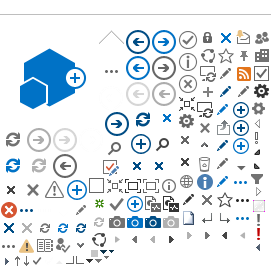Title and Date
|
Description and Notes
|
|
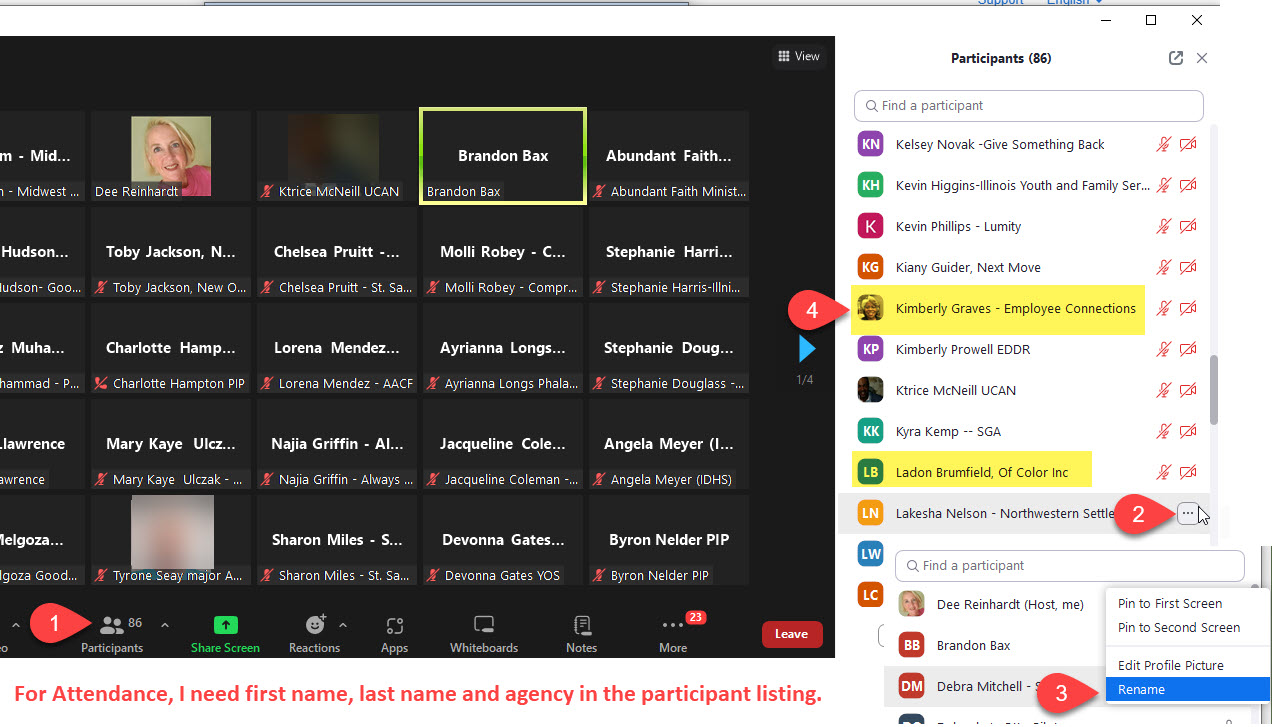
Or from the main window you can follow these steps:

|
12/16/2025
Recording
| Quarterly reports and deadlines, with reminders and updates. 0:00 Grants and updates for PPR. 2:33 Youth employment and training program rules. 9:23 Augmon-Equality Dream Team seeks advice on subsidized days for college-bound student. DaylenRay and Dee Reinhardt discuss the requirements for successful completion of a grant program, including the number of days and hours worked. Dee Reinhardt clarifies that the program is focused on the number of days, not the number of hours worked, for subsidized wages. Dee Reinhardt reminds attendees of Open Office Hour and provides link to customer services report tutorial video. Brandon Bax: No hard deadlines for enrolling new clients, but aim to place them within 30 days. Dee Reinhardt: Consider training program completion before March 31 to close out clients properly.
Issues with logging in to a job site. 21:53 Adding a new user to a group in Illinois workNet. 25:20
|
12/2/2025
Recording | 1. Brandon Updates:
The Quarterly Management Meetings are coming up with ICOY. Emails have gone out to register. You do need to register in advance on the ICOY website.
The link to register is: https://www.icoyouth.org/upcoming-events/month/2025-12/
Be sure to select the correct meeting depending on which grant your agency is funded for currently.
This Thursday, December 4th at 10am is for the new 3473 grant providers.
Next Thursday, December 11th at 10am is for the 3356 and 3357 continuation grant providers.
Bureau Chief, Bryan Johnson will be presenting the SNAP changes at both scheduled meetings.
It is important that whoever submits your monthly PFR be present at the quarterly meeting because the bulk of what is going to be addressed is going to be on the expenditure report and budget revisions.
2. Items in the Upcoming Release:
The fix to allow evaluated not required for those who have completed their career plans will be available. The issue was not letting the partners close out/discharge the participant.
3. System Tips:
When there are completed activities in the system, you can have a completion date, but you also need to have a successful or unsuccessful completion marked.
Make sure the work experience items are closed out. It is causing multiple problems for a Youth who has gone from one provider to another.
Your Youth can log into their personal account. If they are logged into their profile, they have access to their Career Plan. They can go in and help to close out their activities. They need to select their DHS Youth Career Plan. Then they can go in and update activities from started open to successful/unsuccessful completion. This helps to make sure you don’t have to update all these activities.
The other tool you can use is the Customer Services Report. Select DHS Youth and a subproject if needed. It gives you a list of all the activities that are on a customer’s profile. You can update them all at once. You can do a different status. You can do successful completion on one. If you need to catch up on your Support Service activities, you can make sure they are all working for you simultaneously. Decision on the Selective Service questions: have not received a response yet.
My associate is going to be sending out emails with an updated link for training. It is an updated link. Instead of UAT being displayed at the top, it will say TRAIN.
You should receive an email with the link to the training site, your agency’s username, and updated password. We will be sending out another email quarterly, so you always have the most current username and password.
Multiple people from your agency can use the same username and password and be in the system at the same time. DO NOT put test customers in production. We cannot remove those profiles. Please be aware that you are only adding test customers to the training site. When you add information to the Training site, it will be erased overnight. So, you can use the same practice information the next day. This tool is not for students; it is for your staff only. |
11-18-2025
Recording
| 1. Brandon Updates: - The Quarterly Management Meetings are coming up with ICOY. Emails have gone out to register. You do need to register in advance on the ICOY Website.
- Both meetings will be from 10:00 to 12:30 pm:
- Thursday, December 4 at 10:00 am for the new 3473 providers
- Thursday, December 11 at 10:00 am for the 3356 and 3357 continuation providers
- Be sure to select the correct meeting depending on which grant your agency is funded for currently.
- It is important that whoever submits your monthly PFR be present at the quarterly meeting because the bulk of what we are going to be addressing is going to be on the expenditure report and budget revisions.
- *Budget Revision reminders: The last day and final deadline for any type of budget revision will be February 1, 2026. Please be sure to use the budget revision tab on your PFR workbook and send a Word document explaining your changes, funds being moved, etc.
2. Items for the upcoming release: - Set up the ability to search for customers filtered Integrated Resource Team members on the customer search.
- Display the number of subsidized days when you enroll the participant, when they approach the limit, and when they exceed the limit. Uploading your payroll is essential because it provides the documentation required for your financial submissions and allows us to identify any dates associated with activities that were not previously closed out.
- On the customer's view of their own career plan, they can go into an item, update it, and they can close it out for you. This is something you could have participants do periodically, so you can keep up with their case management.
3. Reports > DHS Youth > Customer Services Report Instructions: You can complete one activity at a time, but you may update the status of multiple individuals simultaneously. However, this tool is not recommended for worksite placements, as it does not support the requirements needed to complete them properly. 4. I-9 Form If you are employing a participant, your HR department should provide an I-9 to be completed. 5. Employment 101 (E101) The modules must be completed to finish E101. The Guide must be reviewed before the post-assessment is taken. If it has been over a year since the last attempt, the post-assessment must be retaken. 6. Submitting a Success Story - On the customer profile, click the Outcomes tab.
- Click to open the Success Stories section.
- Under the Service Providers section, click Log in to your account and choose to submit your customer or business story.
- Dee approves Success Stories.
7. Open Office Hours Open Office Hours are held every Wednesday from 10-11 am. The link for the meeting can be found at the bottom of the DHS Youth Partner page under the Event Calendar. 8. Next DHS Youth TA Meeting The next DHS Youth technical assistance meeting will be held on Tuesday, December 2nd at 1:30 pm. The link for the meeting can be found at the bottom of the DHS Youth Partner page under the Event Calendar.
|
11-4-2025
Recording
| 1. Updates from Brandon: 2. Upcoming items for Release on November 6 7PM: On the Check Age and Enrollment button, it will show you how many subsidized days in the last column (if they have subsidized days). One of the reasons we’re requiring that all activities be closed before discharging a customer is that many youth still have open jobs from 2022 and 2023, which makes it difficult to determine how many subsidized days they’ve used.
If you submit a Help Request, please remember to check your email or the Help Request system for any comments from Dee. Many Help Requests have been marked as “aborted” because there wasn’t enough information to troubleshoot the issue and follow-up communication was non-existent. If Dee needs additional details, you’ll receive an email from the Help Desk with her questions. 4. Stipends and Subsidized Days Stipends can count as subsidized days. Any type of focus training program—such as CNA, healthcare, or construction—may qualify as a stipend activity. Any kind of job, on the other hand, counts as subsidized wages. These two types of activities cannot occur at the same time; it’s either one or the other. Many providers run training programs by partnering with an outside training company or entity. In these cases, participants may receive a stipend for their involvement, for example, while completing a CNA program. 5. Case Plan and Casey Life Skills The Case Plan is connected to the Casey Life Skills Assessment. The required Learning Plan Template—found on the Partner Page under Partner Resources → Casey Life Skills Assessment—must be used for the Case Plan. Each participant must complete at least one Casey Life Skills Assessment. For youth in long-term programs, both pre- and post-assessments are required. Open Office Hours are held every Wednesday from 10-11 am. The link for the meeting can be found at the bottom of the DHS Youth partner page under the Event Calendar. 7. Next DHS Youth TA Meeting The next DHS Youth technical assistant meeting will be held on Tuesday, November 18th at 1:30 pm. The link for the meeting can be found at the bottom of the DHS Youth partner page under the Event Calendar.
|
10-21-25
Recording
| There are a lot more new staff with the turnover of providers. Make sure to update your information in the following two places: (Do this to make sure you are on all of the communications.)
Illinois workNet – You can do that on your end; that is not something that Brandon can do. Create a Help Request for more information.
Brandon sent out an email with helpful tips on how to submit the PPR. If you didn’t get it and want to receive it, make sure DHS has your most up-to-date contact information.
Completion of the PPR: The most common issue we are seeing is leaving data blank, including your identifying information. Make sure to complete all the boxes.
Upcoming items for Release:
|
10-7-25
Recording
| PowerPoint - Long PPR PowerPoint - Short PPR1. Reminder about the PPR Reports: 2. PPR for Quarter 2 (July 1 – September 30th) The number one issue we saw with Quarter 1 PPR’s is leaving sections blank, including the top section. You must fill this section out. You can copy and paste from quarter 1. With so many different contracts, we must have identifying information completed at the top.
3. ICOY Quarterly Meetings were held, and the recordings would be very valuable for new employees. If you do not have access, send an email to the bureau email address.
|
9/30/25
Recording
| Eligibility factors and documentation for a grant program. 8:23
Unknown Speaker asks about eligibility factors for a grant, and Dee Reinhardt provides clarification. Dee Reinhardt mentions a video on the partner page that provides instructions on how to enter time for a work site.
Adding activities to customer profiles . 11:32
Uploading attendance documents for payroll processing. 15:42
Attendance and time sheets for work experience program. 17:09
Dee Reinhardt and Unknown Speaker discuss attendance and time sheets for workshop participants. Unknown Speaker asks if a student can work at multiple work sites, to which Dee Reinhardt seeks clarification from Brandon.
Subsidizing work experience for youth with separate activities. 20:50
Dee Reinhardt suggests subsidizing one activity as complete paid work experience, and another as start permanent employment. Dee Reinhardt and the unknown speaker discuss dividing hours between two activities to be subsidized, with the clothing store as the start permanent employment.
Discharging youth from program with milestones and incentives. 24:13
Unknown Speaker asks Dee Reinhardt about uploading attendance sheets and discharging participants. Dee Reinhardt explains that discharging participants depends on individual cases and program requirements.
|
9/23/25
Recording
| DHS YOUTH DEMO OVERVIEW
Partner training materials and customer list for DHS youth program. 0:53
Adding customers to a system with age restrictions. 5:05
Eligibility requirements for a program, including residency, work authorization, and employment goals. 9:35
Job skills and requirements for participants. 13:39
Collecting demographic information for youth program participants. 16:49
Completing an application for a program with a participant. 18:52 Customer enrollment and profile management. 22:38 Dee provides instructions on how to enroll a customer in a program, including verifying their eligibility and adding participants to the case management team. emphasizes the importance of keeping customer profiles active and up-to-date to avoid automatic discharge, and suggests making copies of important documents for auditing purposes.
Verifying personal information for a program, including social security number. 25:39
Enrolling participants in programs, updating contact information, and resetting passwords. 28:20 Career planning and goal setting for DHS youth program participants. 32:11 Completing employment training and tracking participant progress. 35:30
Tracking attendance and subsidized days for youth in a work program. 39:01 Completing assessments and uploading documents for career planning. 44:38 Dee explains how participants can complete employment tasks to turn green dots on progress page. explains how to complete assessments and activities in a career plan. uploads assessment and case plan to complete CLS requirements.
Adding work sites and jobs for a participant in the for the test agency AACF system. 52:14 Dee Reinhardt discusses adding case notes and updating activities in a customer's record. Dee Reinhardt adds work sites to the system for a participant named Snow White. Dee explains how to add a new employer worksite for AACF, the agency Snow White is working with. Dee Reinhardt adds a new work site for a painter job with NAICS code 238160.
Adding work experience to a participant's career plan in AACF. 1:00:43 DHS youth program rules and payroll upload. 1:08:55 DHS youth IYIP program requires participants to resign from old agency before enrolling in new one. Dee discusses work site placement, payroll, and subsidized days for Snow White. Dee uploads payroll document to close out worksite activity for former employees.
Uploading payroll and attendance records for audit purposes. 1:17:07 Dee explains the importance of uploading attendance and payroll information separately in Illinois WorkNet. Dee provides tips for organizing and updating provider information in Illinois WorkNet, including file uploads and case notes.
DHS youth programs, PPR reports, and help requests. 1:22:01 Dee explains how to use the PPR report to ensure accuracy in reporting. Dee explains how to submit a help request for technical issues. Dee provides updates on application changes for next year's summer job program.
|
9-16-25
Recording
| DHS Youth TA 3rd Tuesday Meeting Introduction- Brandon.m.bax emphasizes the importance of providers submitting help requests through the proper channels to ensure timely responses.
- Dee Reinhardt (Zoom) agrees and reiterates that help requests are the best way to get answers to questions.
- Brandon.m.bax requests that providers include their agency name and the last four numbers of their grant in the subject line of emails to expedite responses.
Upcoming Demonstration Overview and Time Change- Dee announces a demonstration overview scheduled for next Tuesday, the 23rd at 1:30 pm, during the usual TA session time.
- Dee informs the group that the TA session on the 30th will be at 10:30 am due to a scheduling conflict.
- Dee mentions an upcoming release that will include a report for the administrative team to track active versus inactive attendees.
- Dee invites questions and mentions that the 23rd will cover discharging customers, and early October will review the PPR.
Introduction of New Participant and Scenario Discussion- Adriana Magana Nami Metro Suburban introduces herself as an employment specialist working with youth aged 16 to 24 and shares a scenario involving a client who was discharged from another corporation.
- Adriana Magana Nami Metro Suburban asks how to regenerate the 2025 assessment and reset the client's username password.
- Dee offers to demonstrate how to reset the password and regenerate the assessment on the next TA call.
Demonstration of Resetting Password and Generating Assessments- Dee demonstrates how to reset a password on a customer profile and generate a new Casey Life Skills Assessment.
- Dee explains the process of adding assessment results and uploading the Casey Life Skills assessment and case plan.
- Toby Jackson (New Original Ministries) shares his method of administering the Casey Life Skills assessment and entering results into Excel.
- Adriana Magana Nami Metro Suburban asks about the process of generating certifications of completion for E101.
Handling Duplicate Activities and Subsidized Days- Jay Taylor-CEDACC asks about handling duplicate activities for a youth who completed employment 101 multiple times, which could affect PPR numbers.
- Dee advises checking if the participant has multiple profiles and suggests deleting duplicates if necessary.
- Dee explains the importance of having accurate subsidized days and how to check for them in the system.
Follow-Up on Placements and Help Tickets - Annie Hobson, Rockford Boys and Girls Club, follows up on a previous conversation about setting up a call with Brandon regarding placements.
- Brandon.m.bax confirms he received the help ticket and can be contacted directly or through the shared bureau email.
- Kyra Kemp - SGA Youth & Family Services asks a specific question about a participant's status and work experience, which Dee addresses.
Submitting Help Tickets and Final Remarks- Dee demonstrates how to submit a help ticket through the drop-down menu by the name.
- Dee emphasizes the importance of providing as much information as possible when submitting a help ticket.
- Dee reassures participants that help tickets are monitored and responded to, even outside regular office hours.
- Dee concludes the meeting, reminding participants of the next TA session on the 23rd and the time change on the 30th.
|
9-2-25
Recording
| DHS Youth Technical Assistance Session Introduction- Brian Johnson provides an update on the delays experienced in the fiscal year and mentions an upcoming webinar in mid to late October to address these issues.
- Brian emphasizes the importance of accurate and timely data submission for youth employment providers and named appropriation providers.
- Brian highlights the significance of data accuracy for future funding and legislative support, particularly for underserved areas.
Importance of Accurate Data Submission- Brian Johnson stresses the importance of accurate data submission for workNet and PPRs, noting that it is not just a compliance issue but crucial for future funding.
- He explains that legislators frequently request data on youth employment and marginalized youth, which is used to justify continued funding for underserved areas.
- Brian advises providers to ensure their data is up-to-date and accurate, as it directly impacts future resource allocation.
- He reiterates the need for accurate data on the number of youth served, employed short and long term, and other key metrics.
Upcoming Management Meetings and Technical Reminders- Brandon Bax announces upcoming management meetings for new 3473 grant providers on September 11 and continuation providers (3356 and 3357) on September 18.
- He emphasizes the importance of having at least one representative from each agency attend these meetings to receive critical information.
- Brandon reminds providers to include their agency name and grant number in all communications and payment inquiries.
- He provides instructions on how to submit help requests on workNet and the importance of having an incentive policy uploaded into the system.
- Dee Reinhardt experiences technical difficulties while trying to share her screen, leading to a brief interruption in the session.
- Brandon continues to provide information in the chat, including links to sign up for the management meetings and other important details.
- Dee eventually regains control of the session and begins to discuss the fixes and updates that will be released on Thursday.
- She explains the changes to the customer list and customer services report, including how to resolve errors and improve data accuracy.
Fixes and Updates to WorkNet Features- Dee discusses the fixes to the customer list, including how to search for and load customer lists more efficiently.
- She explains the changes to the customer services report, which will now provide a list of participants who have not started an activity.
- Dee highlights the importance of closing all open activities before discharging a participant to ensure accurate data reporting.
- She provides a step-by-step guide on how to add a new customer to workNet, including the necessary information and steps to complete the enrollment process.
Handling Existing Customer Profiles and Data Errors- Dee addresses the issue of existing customer profiles and how to handle them when adding new participants.
- She explains the process of searching for and resolving existing customer profiles to avoid duplicates.
- Dee discusses the fixes to the PPR for DHS youth, including how to report by date range to avoid errors.
- She provides a demonstration of how to use the customer services report to update multiple participants' activities in one step.
Questions and Answers on WorkNet and Program Enrollment- Marquise Roberson asks about adding a youth to Illinois workNet when they have already been in a program, and Dee explains the process of discharging a participant before enrolling them again.
- Jake Carson from World Relief Chicagoland asks about enrolling a refugee with a delayed SNAP approval, and Dee suggests submitting a help ticket for further guidance.
- Jake also inquires about the Progress tab on workNet and the importance of completing certain services, and Dee explains the suggested items and their impact on performance measures.
- Kevin Davis from Metropolitan Family Services SW follows up on a previous conversation about grant eligibility and the need to clarify the details with Brandon.
Final Remarks and Open Office Hours- Dee reminds participants of the upcoming open office hours and the next technical assistance session dates.
- She addresses additional questions from Jake about starting new services and changing goals, providing clarification on the importance of meeting performance requirements.
- Dee concludes the session by thanking participants for their patience and addressing any final questions before ending the meeting.
|
8-19-25
recording
| Changes and Resolutions in the System- Dee Reinhardt discusses the changes made in the system, including moving 551 youth to the correct agency.
- An item will be released on Thursday to resolve the NP 3473 issue in the customer service report.
- A fix was made for an issue where the PPR showed three items but only yielded one in the customer list.
- Dee mentions ongoing tests for a big red error on a customer profile and a data issue with a measure showing a number in days instead of a dollar amount.
Screen Sharing and System Updates- Demonstrated changes in the system, specifically the enrollment status and date.
- She explains the new options for enrollment status: invited, not enrolled, eligibility not verified, and enrolled with a date.
- Dee highlights the importance of working off the actual enrollment date instead of the application date.
- She discusses the removal of the "prefer not to answer" option from the application for race and ethnicity.
Payment Updates and Workbook Distribution- Brandon Bax updates the group on the payment status, noting that FY 25 payments are moving but FY 26 has not started yet.
- The cut-off for FY 25 expenditure reports was Friday, and all reports have been processed.
- FY 26 workbooks are being sent out, with most of 3356 and 3357 already distributed.
- Brandon mentions the upcoming quarterly management meetings on September 11 and 18 for different grants.
Subsidized Days and Enrollment Status- Dee demonstrates how to check subsidized days for a customer in the system.
- She explains the different places where subsidized days can be found: intake and review, worksite placement, and customer career plan.
- Dee advises on how to handle participants who continue employment beyond the subsidy period.
- She emphasizes the importance of closing out activities before discharging participants.
Questions and Clarifications- Christopher Augmon asks about the historical disbursement of funds and the order of payments.
- Brandon explains that historically, payments have been behind, but this year has been more delayed due to reappropriations.
- Susan Brown asks about updating records for participants continuing employment beyond the subsidy period.
- Dee suggests adding a complete paid work experience and starting permanent employment as part of the program.
Credential Training Programs and Help Tickets- Jake Carson inquires about the correct way to mark credential training programs in the system.
- Dee explains the difference between "complete credential program" and "enroll in post-secondary/career education."
- She advises adding the appropriate service from the provider information tab.
- Dee encourages participants to submit help tickets for any additional questions or issues.
Final Remarks and Upcoming Schedule- Dee reminds participants about the upcoming fix for the NP 3473 issue, scheduled for Thursday at 7pm.
- No Open Office Hour on August 27. Dee will be on vacation.
|
8-5-25
recording
| 1. Brandon Updates: Last 4 numbers of your grant CSFA number, which would be either 3356, 3357 (IYIP - Summer Jobs) or the new 3473 grant (started on April 1). This will greatly help to document reports and to route your question to the right person. You can continue to check the website; do not want people calling the Comptroller.
Payments are top priority and then budgets. In the collection of PPRs, we are still looking for 3356. If you did not submit a PPR or one of your quarters is missing, we need a PPR from everyone. You may see an email from Angela Meyer, Brandon Bax, or the bureau email ( DHS.PositiveYouthDevelopment@illinois.gov) asking for your PPR. We have collected most of them, but are reaching out to those that we have not received.
2. Upcoming Items for future release 3. To change the program name: 4. Customer Overview tab > Scroll down to Career Plan > Review assessments and write a summary 5. Pieces you need to do for Customer Progress: 6. In the activity, if they are going away to school and plan on coming back, change the status to “On Hold” then put a start and End Inactive date. 7. Employment 101 Activities: 8. Employer wants student there 40 hours a week for 3 months. 9. Open Office Hours tomorrow (Wednesday 8/6/25) from 10-11 am 10 Next DHS Youth TA Call is Tuesday, 8/19/25 at 1:30pm |
7-29-25
recording
| Brandon Updates: For the FY 25 payments, if you are the summer jobs grant and the 3473, he spoke with the bureau Chief, and those contracts are showing up at the Comptroller’s. There is no definite timeline, but payments are there and ready to be disbursed to make those FY25 payments. Someone is checking on those at least twice a day.
Reports > DHS Youth PPR Report > DHS Youth Performance tab Dee holds Open Office Hours every Wednesday from 10-11am. Brandon will be joining tomorrow’s office hour call. The next DHS Youth TA call is at 1:30 pm next Tuesday, August 5th.
|
7-15-25
recording
| 1. Updates made to the system:- There was an issue saving credentials on the customer application. If you need to add another credential, click yes, next to the question, “Do you have more degrees, certificates, licenses, or credentials?"
- Provide the required information and click Save. The credential information will display on the right and the question will default to No so you can add more credentials if needed.
- The transportation options that are displayed on the summary for the customer are now displaying all selected options correctly.
- If a participant was invited but never enrolled and wants to go to another organization, they will need to be discharged on the Outcome tab. Select the discharge reason for, “Youth decided not to participate."
2. Do not send a Help Request if a participant is working with another agency and wants to leave. Dee cannot discharge these customers for you. You need to talk to the participant that is coming to you and have them go back to the agency and resign from that organization. (Training moment – This is also how they would resign from a job.) 3. Dee is getting a lot of Help Requests about Casey Life Skills: - Go to customer profile
- Go to assessment
- Click Add Assessment results
- Click Casey life skills
- Put in the name and scores for each assessment
- Click save
- Upload a file
- The first file you will upload is the full Casey Life Skills Assessment.
- The second file you will upload if the full Casey Life Skills Plan.
- This information can be found at the bottom of the middle column on the Full List of Resources.
4. Discharge - Discharging a duplicate participant profile: On the Outcomes tab, under discharge reasons: Select “Youth Decided Not to Participate" or “Could Not Locate Youth".
- Discharging them will not remove them from your customer list and we cannot remove those.
5. Brandon Announcements and PPR Review - We are in the middle of budget approval season.
- If your budget has not been approved yet, continue to monitor the CSA system.
- You will get an email with a reason if your budget has been rejected.
- Brandon has 3-4 people assisting him review and approve budgets. Working on getting payments expedited as soon as possible for FY25. Do not have an ETA at this time.
6. Quarter 1 FY25 PPR - These were sent out at the end of the week last week – Friday, July 11th . You should have received an email with the excel document and instructions.
- If you did not receive the PPR, send an email to: dhs.positiveyouthdevelopment@illinois.gov
- Everyone will be filling out the same PPR for your grant.
- There are 3 different PPR's: short term, long term, summer job. Just complete the PPR that applies to you.
- Even if you did not enroll any youth, you still send a PPR and put in detailed information.
- Tab 1 - Instruction tab
- Tab 2 – Q1 – Complete each section of the PPR - Due Date: July 30th is the required submission date
- Grantee Name: This information is the name of what you are funded as in CSA or your data portal.
- Grantee DUNS and FEIN: This information will be on the NOSA.
- Program Name: IYIP
- Program Contact: Name of the person completing the PPR form
- Email and Phone Number: Of the person completing the PPR
- Contract Number: This comes from CSA. They all start with FCSDP – then a unique last 4 numbers.
- Agreement Period: 4/1/25 – 6/30/25
- Report Start Date: 4/1/25
- Report End Date: 6/30/25
- FY: FY25
- Qtr: (April 1 – June 30)
- County: Cook County is the only county that we need individual community areas. Do not just put Cook County and Zip Codes. For anyone requesting information, the community is very important.
- Projected Number of youths to be served: This is for the year.
- Columns on the PPR: The left column is where you enter your numbers for the report period (April – June). The right column is fiscal year to date. This is for 12 months and will be auto populated.
- The total number of youth referred to the program is for ANY referral. This number needs to be equal to the number enrolled.
- Total number referred to the program by DHS Local FCRC office: It is reported that not many are reported here.
- How many youth did you enroll? (between April 1 and June 30th)
- Make sure the numbers make sense. For example, if you have 20 youth enrolled, then you should have a total of 20 in the demographic information.
- Demographic information can be found on workNet.
- If you have any sub recipients, they are going to have to get this data to you.
- How to name your report: Agency Name in front of the PPR that was sent to you.
- Eligibility and Referrals: What made them eligible for the grant?
- Include all the risk factors
- Do not need to worry about putting in percentages in the bottom portion.
- PLEASE USE the narrative boxes for explanations.
- Not all the information on the PPR is from the DHS Youth application. It is from the case plan, career plan, etc.
7. Open Office Hours are held every Wednesday from 10-11am. The link for this call can be found at the bottom of the DHS Youth partner page. 8. Next TA call is Tuesday, July 29th at 1:30pm. The link for this call can be found at the bottom of the DHS Youth partner page.
|
7-8-25
Recording
| Summary
Enrolling participants in a program, verifying eligibility, and discharging unresponsive participants.
Enrolling out-of-school youth in SNAP program. 2:15
The speaker explains the eligibility requirements for SNAP benefits, including the need for a green card or birth certificate, and the importance of verifying information. The speaker demonstrates how to update the enrollment status of a participant, including changing the program type and date, and provides instructions on how to view the enrollment history.
Adding youth to a system as customers. 5:47
Creating career plans for young adults. 8:28
Career planning and goal setting for individuals with disabilities. 11:23 The speaker discusses the importance of setting personal goals for participants, such as dental or medical needs, and adds case notes to update the participant's file. The speaker demonstrates how to add attendance to a participant's file using the attendance link, and highlights the importance of keeping accurate records.
Attendance tracking for work experience and agency activities. 14:56
Unknown Speaker discusses attendance tracking for work experience activities, clarifying that it's only required for work experience and not for agency activities. Speaker addresses questions about backdating customers to the first of the month and attendance input required for all activities and services.
Stipends and assessments for Casey life skills. 18:11
Uploading and assessing Casey life skills. 20:53
Completing assessments and writing a case plan for a participant in a program. 23:35
The speaker discusses the steps to complete a Casey life skills assessment and write a case plan for a participant. The speaker highlights the importance of tracking progress on the progress page and the Overview tab of the customer profile.
Career planning and assessment for youth in the system. 27:20
Adding a new employer and worksite to a system. 31:21
Job search and employment information. 33:30
Career planning, employment training, and worksite experience for youth. 36:09
Adding a new youth to a lifeguard job, including entering job details and subsidy information. 39:14
Job placement and payroll for a participant. 42:21
Uploading payroll template with incorrect information. 46:15
Submitting payroll requests and providing information for help tickets. 48:36
The speaker explains how to submit a help request for incorrect payroll information, providing detailed instructions on what information to include. The speaker responds to questions in the chat, including one from Aisha about part-time working hours.
Payroll processing for youth participants with late timesheets. 53:48
Payroll process for youth workers at various sites. 56:37
Unknown Speaker discusses payroll process for youth workers, including reimbursement for subsidized wages. Crystal mentions importance of entering payroll into WorkNet for iyip Grant, with warning for non-compliance.
Adding customers with existing accounts to a work program. 59:59
Enrollment and eligibility for a grant program. 1:02:57
Work experience program for youth, including 180-day limit and employer responsibilities. 1:05:45
Unknown Speaker discusses 180-day limit for youth employment subsidies, and how employers can take over after that point. Employers may want to keep youth workers beyond 180 days, but subsidies end after that mark.
Partner page resources, upcoming events, and agency information. 1:08:56
Unknown Speaker discusses partner page resources, upcoming events, and agency information. Speaker addresses questions and concerns about the agency's listing and meeting attendance.
|
7-1-25
Recording
| Attendance – Attendance is taken with your First Name, Last Name, and Agency name. Please make sure your name in Zoom is updated at the beginning of each meeting.- We started a new quarter today. Be mindful of this. Any of your customers should have been entered yesterday or before for the Q1 numbers.
- All of you should have received an email for the test system so you can practice. Please don't put test people into the production system.
- Brandon Updates:
- Make sure you send your monthly expenditure report (PFR) to the bureau's email. This email address is: Bureau of Positive Youth Development email address to submit all important reports (PFR, PPR, Advance forms, etc.) is: DHS.PositiveYouthDevelopment@illinois.gov
- The main concern is getting everyone's budget approved. We are on hold with the comptroller right now. We are waiting until at least next week when we can do FY26 contracts and get people paid for FY25.
- Make sure you have submitted your April, May, and June PFR's for FY25 – submit these to the bureau.
- There are still new providers that have questions/staff turnover who do not have their PFR workbook yet. Please reach out if you have questions about the PRF or your workbook immediately to the bureau to make sure this gets answered right away.
- When submitting a payment inquiry, please wait at least 15 days after your PFR is submitted, then be sure to include the following 4 important identifying info:
- Agency Name
- Contract # - remember there are 2 different contract numbers for FY25 and FY26
- FEIN
- Which month or months are you inquiring about?
- We do have a lot of the budgets approved already. The only thing we are waiting for is the normal fiscal rollover from the OCA to start processing the contracts (where you can do your signature page). It will go from the budget link to the contract. If you can submit your signature page, then that is the last thing that you need to do.
- Every year, when there is a fiscal year rollover, you do not need to exit the youth. It does not interrupt their service. So any youth from FY25 that is still receiving services, you do not have to exit them.
- The limitation is on the subsidized wages. 180 days long term, 90 days short term.
- Supportive Services can go up to 12 months.
- When you submit the signature page, just copy Brandon on the submission; that way, they have it and don't have to bug you (the provider) about it.
- You must have the EMF numbers from the comptrollers for the advanced payment. These are the financial codes. You do not need to worry about that. Brandon and the team will enter those. It is the last step before the payment can be processed.
- There are still some people reaching out to Brandon for workNet access. Step 1 – is entering the youth in Illinois workNet.
- Very Important: Please continually monitor your budget status in CSA. If you have been Fiscal approved, then submit your FY26 signature page when prompted. If your budget has not yet been approved, then make the necessary revisions in CSA and resubmit as quickly as possible. If your budget has not yet been reviewed, then it will be reviewed by someone from DHS soon!
- You only have 90 days from the date of the invitation to implement the customer application. When you add a customer, and you get a message that the customer already has a profile, that means they are probably already working with an agency. The first question that you need to ask the youth is if they are working with any other community organization? They can only work with one IYIP Organization at a time.
- ICOY offers Casey Life Skills Training: https://www.icoyouth.org/
- If you cannot find a customer in your customer list, you may have assigned them to the wrong agency not entered it correctly. All partners should start with DHS – Agency name, NOT IYIP or any other acronym.
- Some partners have assigned the wrong program. Please check to see if you can switch it to the correct long, short or summer job (IYIP NP 3473 short). This will happen on the Intake Review tab, Step 3 - Enrollment Status section – Program field. Do not change any other items, just update the program enrollment. If you are unable to do that, submit a help request with the name, email address, and worknet ID of the participants that need to be changed.
- To submit a Help Request: Select “Help Request" from the dropdown at the top right of the customer support center.
- Next TA Call will be on July 8th from 9-10:30 am.
- The call link can be found at the bottom of the partner page.
- Dee is going to be doing an overview of the system.
- In preparation for this, if you have not watched all the tutorials, you will want to go to the full list of resources.
- Dee holds office hours every Wednesday
- The call link can be found at the bottom of the partner page.
- PPR overview will be done at the next TA session on July 15 beginning at 1:30PM.
|
6-17-25
Recording
| Information from BrandonPPRs will be sent out at end of this month. The Quarter 1 PPR for April 1 to June 30 program data will not be due until July 30. We will try to have a training on completion of the PPR dependent upon the progress of FY26 budgets getting approved. Signature Pages: Brandon will be contacting each of the providers individually who still have not submitted their FY25 contract signature page. IwN Notes
IL workNet access: we have still been receiving several requests from mainly new providers who need access to workNet. Please submit a Help Desk request through the workNet system.
Access to Outcomes to Discharge Youth – We have gotten a lot of questions about participants who were never discharged and never made active. Meaning, the participant came to you, did the application and nothing more was completed. (ghosted you or you never connected with them) A participant can only be enrolled with one organization at a time. When adding a participant, if the message says this customer already has a profile. This probably means they are attached to another organization. I can look that up if you submit a help request, but I cannot discharge them for you. This can be a teaching moment for how to “resign” from the agency like they would resign from a job. We resolved the issue with the customers not being able to be added because of the auto checkmark on the “Add Customer” and then an email was entered. The auto-check mark is gone. We resolved the issue with no access to the provider information tab. If you had that issue, please check now that you can access that tab. Questions A participant locked themselves out of the account. If you think they have locked themselves out of the account, give them 5 minutes and let them try to log in one more time. If they still cannot access their account and they are enrolled, then you can reset their password from the left side menu on their profile. Participants have to be discharged individually. However, there is a filter on the customer list that can be used for assistance. Casey Life Skills - On a customer profile, on the assessments, you need to add the basic scores by adding them to the other assessment section. Then, under the uploads, you need to upload the full assessment and the case plan. There is a case plan template on the partner page. You do not need to upload anything for Employment 101. As long as the participant has saved it properly in their CIS profile, then you will be able to see the results here for the Career Cluster. The same goes for Employment 101. Complete Paid Work Experience is not a pre-populated activity. You will need to add that activity. If you go to Add Steps and Services and type “experience” into the search box. Select complete paid work experience. When you click the pencil, then you will be able to add in the actual worksite. You will need to select a goal and pick your worksite. If you don’t have that activity when you go to add it. You will need to go to Provider Info > Grantee Details > Select project > Select Agency> Scroll down to the Services section and you can add any of these activities. (List displays 112 of them). Add it to your agency, then anyone can add it to a participant. Submitting a Help Request - **Make sure to include the name of your organization, because Dee doesn’t know what organization you are with when you have a gmail or yahoo email address.
If you have lost touch with some of your participants, they will automatically discharge from the system after 90 days. The organization needs to upload payroll if you are subsidizing the payroll. That needs to go under the worksite placement. There is a tutorial for this on the partner page. The participants will need to have a completed application, be eligible, and enrolled. Then add an activity to their career plan and add the worksite. Go to the Full List of Resources and review all tutorial videos (all about 3 min each).
|
6-3-25
Recording
| Introduction and Meeting Agenda
- Brandon Bax provided updates on the upcoming in-person meeting in Tinley Park, including registration details and lunch arrangements.
- He also discussed payment updates, including the PFR monthly expenditure workbook and advance payments for 3356 and 3357 providers.
- Questions were invited regarding the meeting's lunch arrangements and the eligibility of 3473 providers to attend, which were addressed accordingly.
- A Partner asked if an additional person from their team could still be registered, and Brandon confirmed this is possible.
- Another Partner inquired about registering an additional person for the payment system, and the process was clarified.
- A question was raised about the processing of advance payments, and Brandon explained the timeline, including the one-month advance for three-month contracts.
- Guidance was provided on adding customers to the system and handling email entry errors.
Adding Customers and Handling Errors
- The process for adding customers to the system was explained, including the importance of unchecking the "no email" box.
- Instructions were shared for submitting help tickets related to duplicate accounts and incorrect email entries.
- Clarification was given on changing names in the system and the limitations on username changes.
- Additional questions were answered regarding adding work sites and managing work experience activities.
Work Experience and Permanent Employment
- A demonstration was given on how to add work sites and work experience activities efficiently, including using a split-screen approach.
- The steps for closing out work experience activities and transitioning to permanent employment were detailed.
- A Partner asked about closing out work experience activities without unsubsidized reporting, and the process was clarified.
- Instructions were also shared on managing permanent employment and the required termination reports.
Casey Life Skills and Enrollment Requirements
- A Partner asked about the requirements for Casey life skills assessments, and the need to complete specific evaluations was explained.
- Instructions were provided for uploading assessment results and marking activities as evaluated.
- Another Partner asked about enrolling participants without eligibility documentation, and the importance of uploading the necessary files was emphasized.
- The process for storing previous year documents and documenting in case notes was reviewed.
Handling Work Experience and Payroll Issues
- A Partner raised questions about payroll issues, including how to delete and re-enter work experience activities.
- Guidance was provided on closing out work experience and maintaining up-to-date customer service records.
- Additional questions about handling incorrect work experience assignments were addressed, including how to correct them in the system.
- Instructions were given for handling payroll spreadsheets and ensuring previous year activities are properly closed.
Final Questions and Closing Remarks
- Specific questions from participants were addressed, including storing previous year documents and adding SSI numbers.
- Guidance was shared on resetting test accounts and using them for training purposes.
- Final questions were addressed, including topics related to system processes and managing work experience activities.
- The session concluded with a reminder of the next meeting date and the availability of open office hours for additional support.
|
5-20-25
Recording
| Adding and Managing Customer Information
- Dee Reinhardt explains the multi-step process of adding a customer, including selecting the agency, program, name, date of birth, and email.
- Dee demonstrates how to search for an existing customer and generate a username and temporary password.
- The importance of completing the initial application and verifying eligibility is emphasized.
- Dee mentions the need for parental consent for participants under 18 and offers to provide a form for best practices.
- Adding and Verifying Credentials
- Dee notes a flaw in the system where adding a credential requires saving and adding another credential before saving again.
- The process of adding a job and verifying employment status is explained.
- Dee explains the importance of submitting the application to add the customer to the system and complete eligibility verification.
- The need to verify all gray boxes and enter social security numbers on the eligibility portion.
- Enrolling Participants and Addressing Issues
- Dee demonstrates how to enroll a participant in the NP grant and change program enrollment if needed.
- Dee addresses a help desk ticket about a glitched customer from the previous year and the need to activate the career plan.
- The process of adding goals and activities to the career plan is explained, including the need to update provider information.
Networking and Announcements- Brandon Bax provides updates on signature pages, PF workbooks, and the importance of enrolling youth in the correct place in the system.
- The upcoming in-person meeting for continuation grant providers is announced, with a reminder to register early.
- Brandon emphasizes the importance of networking opportunities through ICY and the benefits of getting involved.
- Tori Dorsey asks about paying stipends to agencies, and Brandon confirms it is allowed and interchangeable with subsidized wages.
Handling Subrecipients and User Management- Dee explains how to add subrecipients to the system and the importance of having accurate information for each agency.
- The process of adding staff as users and the need to include all necessary information is detailed.
- Dee addresses a question about whether internships count as placements and explains the importance of paid work experience.
- The need to update work site placements and the process of adding new jobs is explained.
Addressing Specific Questions and Issues- Dee answers questions about the maximum days for programs without stipends and the in-person meeting for continuation grantees.
- The process of using leftover work site placements from the previous year is explained.
- Dee addresses a question about subrecipients entering their own participants and the need for United Builders to provide a list of subrecipients.
- The importance of having accurate email addresses and user management in the system is emphasized.
Final Clarifications and Open Office Hours- Dee provides clarifications on the requirements for Employment 101 modules and the need for certificates of completion.
- The process of updating contact information and handling email issues is explained.
- Dee reminds participants about the open office hours and the importance of attending to receive credit for attendance.
- The meeting concludes with a reminder to update user information and the availability of recorded videos for future reference.
|
5-6-25
Recording
| Attendance is taken with your First Name, Last Name, and Agency name. Please make sure your name in Zoom is updated at the beginning of each meeting.
Brandon Announcements:
System announcements / questions
- PPR for demographics - must pick a performance measure and one of each demographic criteria at a time.
- Customer list export yields all customers with the criteria selected
- PPR is due 30 days after the end of the quarter
- Use the link for the PPR definitions to make sure you are completing the tasks required for the PPR. https://www.illinoisworknet.com/DownloadPrint/Periodic%20Performance%20Report%20Category%20FY25-27.pdf
- Payroll template is scheduled for a fix to release on May 29th.
- How the help tickets are marked - a number at the front indicates which sprint. Follow the status updates on the tickets to tell if something is in development.
- Workflow of a customer - application, eligibility, enrolled, Casey Life Skills, E101, worksite placement.
No open office hours on May 14
Next TA call is May 20
|
4-29-25
Recording
| DHS Youth Meeting Notes 4-29-25 1. Attendance is taken with your First Name, Last Name, and Agency name. Please make sure your name in Zoom is updated at the beginning of each meeting. 2. Brandon Announcements: All the new 3473 IYIP providers know that they should have received the message below regarding an Intro to IYIP Management meeting on Tuesday, 5/13 at 10:00 am. If they did not receive my email or know that contact information needs to be updated since their NOFO application (which is where we pull grantee emails from) then please send an email to: DHS.PositiveYouthDevelopment@illinois.gov
IMPORTANT: The Intro to IYIP meeting on 5/13 is only for the new 3473 providers. Only register to attend if you are a 3473 IYIP provider. The in-person IYIP Management meeting at Tinley Park on Thursday, June 5, at 9:00 am is only for the IYIP 3356 and Summer Jobs 3357 providers.
Attention IYIP (444-80-3473) grantees, There will be an introductory IYIP Management meeting hosted by the Illinois Collaboration on Youth or ICOY on Tuesday, May 13 at 10:00 am. The IDHS will provide information on IYIP provider expectations, financial reporting, youth data program reporting, and other important grant information. ICOY will provide information regarding trainings, site visits, networking with other providers along with other useful info for new agencies. This meeting should be very helpful for new IYIP grant providers and will last between 2 and 2.5 hours (10:00 to 12:30 at the latest). 3. Adding a new worksite: 4. User Management needs to be accurate, so be sure the names that are listed are the correct ones. (We reviewed all the users in each agency during the meeting. We went alphabetically through all agencies, fast forward in the recording to see your agency.) User Management doesn’t help you add participants, it only helps you add partners. Dee gives user rights, but make sure your director sends Brandon and Dee an email if a change needs to be made. 5. The PPR report is submitted quarterly. The PPR in the system is a point in time report and should be run weekly, or at minimum monthly to see where you participants are at a given point in time. Also, look at the DHS Youth Dashboard. The dashboard will give you the numbers, then the PPR will show you the point in time. We have a challenge right now with the PPR because it shows you the number but does not give you the list. A workaround is exporting the list to get the list of customers. If I click on Fiscal Year IYIP 2025 and I pick one of my programs, click the program – Long, Short, Summer Job, and then filter. Then you can use this as a base to see if your numbers match this. 6. We cannot take an upload of customers for input, but we can download an export. 7. When you are starting permanent employment, this is assuming this is a job they are going to have. You could potentially leave this activity open if you are discharging the customer. In some cases, depending on your contract, you can offer somebody a subsidized wage on a permanent placement, and then you end that subsidized placement. 8. Open Office Hours are every Wednesday at 10 am 9. Next TA session is Tuesday, May 6th at 1:30 pm
|
4-15-25
Recording | DHS Youth TA Meeting Notes 4-15-25 As soon as you get into the meeting, make sure your name in the participant list is updated to include your full name and agency. That is how we take attendance.
Americore is only long-term non-subsidized. You cannot be an Americore Grantee and an IYIP Grantee. We will send more information as we gain it.
Brandon is currently working on closing out all the grants that ended in March and working on getting budgets approved for the new Fiscal Year.
If your whole team cannot show up for the TA meetings, please try to have at least one person show up and then share the information with your team. We will send the notes to all partners assigned in User Management.
DHS Youth Group - Customers On the Group Search page, type in DHS – Youth Employment and Education (or bookmark it from the link on top of the partner page) and click on it. This will take you to the customer list. On the customer tab enter the name of your agency unless you are only responsible for one agency. But partners who have access to more than one agency may have to filter by agency name and click search. A helpful tip is that by clicking the number dropdown on the top left of the customer list, you can see more customers per page. User Management – Agency Staff Members (not participants) From the customer page, click on the head icon (user management). If you hover over it, it says User Management. Click Add Partner to Group, type in the staff member’s required information, and click Search. It will say whether the user has an account already. Someone from each agency should have user management rights to be able to add Staff Members. The Program Director or the Executive Director will have user management. Submitting a Help Request At the top right, under your name in the Customer Support Center, click on Help Request. Be sure to check the known issues first for DHS Youth to see if your issue is listed. If your issue is not listed, then click New Request at the top right of the Help Desk portal. Provide as many details including screen shots as you can. If you are getting an error on a page, provide the link and the spot that you clicked and what you anticipated accessing. (Do not send ERROR pictures – a better image is the page you were on and the link that you clicked that yielded the error) PPR is due for April 30th This fillable application allows you to have the user complete it on a computer. You will then need to enter the information into the DHS Youth system. This application allows you to have the user type in their information instead of having to deal with illegible handwriting.
|
4-8-2025
Recording
| Partner Page and Support LinksTraining Materials and Attendance Check- Dee explains the importance of changing names in Zoom to reflect names and agencies for attendance tracking.
- The partner page includes a full list of resources, including PDF instructions, tutorials, and marketing items for recruiting youth.
- The partner page also includes a checklist for new users and marketing items to help recruit youth.
User Acceptance Testing (UAT) Environment- Dee explains the UAT environment where users can work in the system, make changes, and practice without affecting production data.
- The UAT environment resets every night at 6 PM, allowing users to experiment without fear of permanent changes.
- Sadaf asks about enrolling participants in the UAT environment, and Dee clarifies that participants should not be enrolled in production but can be used for practice.
- Dee mentions regular technical assistance sessions - 1st, 3rd, and 5th Tuesday, open office hours - 10 - 11AM on Wednesday. Links found on front page of partner page.
Adding and Managing Customers- Dee demonstrates how to add new customers to the system, including entering basic information like name, date of birth, and email.
- The system checks for existing customers and subsidized days to avoid duplicates and ensure proper allocation of resources.
- Dee explains the importance of verifying customer information, such as date of birth and email, to avoid errors.
- The system allows users to search for existing customers and update their information as needed.
Eligibility Review and Enrollment Process- Dee explains the eligibility review process, including verifying age, residency, work authorization, and other criteria.
- The system tracks eligibility verification and enrollment history for each customer.
- Dee demonstrates how to enroll a customer, including selecting the program and verifying eligibility.
- The system allows users to backdate enrollments to the beginning of a month but not to the previous quarter.
Casey Life Skills and Employment 101- Dee explains the Casey Life Skills assessment and the need to upload the full assessment and case plan.
- The system requires users to complete the Casey Life Skills assessment and upload the results.
- Dee demonstrates how to add and complete activities in the system, including Casey Life Skills and Employment 101.
- The system tracks progress and performance measures, including Casey Life Skills scores and Employment 101 modules.
Worksite Management and Job Postings- Dee explains the process of adding work sites and jobs in the system, including entering employer information and job details.
- The system allows users to filter jobs by program and location, and to add multiple jobs at a single work site.
- Dee demonstrates how to add a new work site and job, including entering job title, description, and wage information.
- The system tracks the total number of openings and placements for each job, and allows users to update job details as needed.
Payroll and Attendance Tracking- Dee explains the process of entering payroll in the system, including downloading a payroll template and uploading the completed document.
- The system requires users to track attendance and hours worked for each job, even if the payroll is not subsidized.
- Dee demonstrates how to add payroll entries, including entering hours worked, wage information, and payroll period.
- The system allows users to view and submit payroll entries, and to request help if errors are found.
User Management and System Access- Dee explains the process of granting user management access to staff members, allowing them to add and manage partners in the system.
- The system includes instructions for user management, including adding and removing partners and assigning roles.
- Dee mentions the importance of reviewing training videos and attending TA calls for further support.
- The system allows users to practice in the UAT environment before working in production, ensuring they are comfortable with the tools and processes.
|
4-1-2025
Recording
| Announcements: Shannon Anderson is an intermediary who oversees 9-13 agencies. She runs an export of all her participants each day. She imports the information into Power BI for display and reporting purposes to her funders and board members. She is working with ICOY to put together a power BI presentation to demonstrate how to use the tool. This helps with the cumulative numbers that need to be put on the PPR. The presentation will be recorded as of right now. Power BI is free and can only be used on a PC, not a Mac. Power BI works with the data that is entered into Illinois workNet. It does not replace it. It is just a visualization tool. If your data is incorrect in Worknet, it will not be correct in Power Bi.
Upcoming Training on April 8th from 2-3:30. The call link can be found on the partner page under the upcoming events section.
|
3-18-25
Recording | IYIP – March 18, 2025 Reminders:
FY25 / FY26 Continuation applications:
- Budgets in CSA for both FY25 and also FY26 must be approved before moving forward w/contract renewal process.
- Someone who has CSA access at your agency needs to be monitoring in case there are any issues with your budget that require corrections to be made. *Time is of the essence to get all contracts in place by April 1*
- Indirect Cost Rate maximum is still 10% for IYIP budgets
- Current FY25 contract ends on March 31, 2025
- Continuation application will be to renew grant for 4/01/25 to 6/30/25 for FY25 and also for 7/01/25 to 3/31/26 for FY26.
- Turn in any outstanding/late PFRs and PPRs to Bureau email: DHS.PositiveYouthDevelopment@illinois.gov
- Missing expenditure and program reports might delay contracts and eventually can cause an agency to be placed on Stop Pay status
- Re-enrolling youth – the subsidized days counter never resets.
- Short-term or ST – each youth gets a maximum of 90 subsidized days. These are calendar days, not the actual number of days at work.
- Long-term or LT – each youth gets a maximum of 180 subsidized days.
- If a youth exits or discharges from ST then later enrolls in LT programming, any number of subsidized days already used is subtracted from the maximum of 180 days. For example, if a youth used 50 subsidized days in ST during Summer 2024 and later enrolls in ST again for Summer 2025 or switches to LT, then those 50 subsidized days already used must be subtracted from the maximum allotment (ST = 90 days; LT = 180 days maximum)
NOFO – decisions will be finalized very soon, and any day now you will be notified by email whether or not your application was selected for funding
When you submit a Help Request, please include your supervisor.
If it has something to do with things other than Illinois workNet, I cannot answer those questions. I can only answer questions about Illinois workNet system.
Upcoming items in the next release:
- We have new rows coming out to the Dashboard to help you understand what is happening with your people a little more than what the PPR can help you with. Because the PPR is a report-in-time report, it does not always give you every single piece that you need. You should run your PPR twice a month just to make sure that you are getting all your people, especially when they are enrolled so you can keep track of what is going on with them. You can always export the data and then keep track on the export list of where people are going as well.
- PPR Review – Number of youth complete E101:
- Brand new customers with a new account are required to do the full set of modules and the pre/post assessment.
- Returning customers are only required to complete the E101 post-assessment annually if they completed the modules previously.
- Customers: One of the items that was submitted in a Help Request, was subsidized days not matching.
- If someone has a stipend that has been counted as a subsidized day - that will be added to the total.
- The other place that it shows is the Intake Review under the enrollment piece.
- The last place that it shows is on the Career Plan under the employment.
When there is an employment opportunity open, career development
experience, or complete paid work experience, it will show the total
subsidized days there.
- We had an error that some users were getting that they couldn’t enroll a customer because they were participating in a JTED program. That will be resolved in this upcoming sprint release.
Reminders:
- Reminder! – Be sure to use the link on the DHS Youth Parter Page for the monthly TA meetings.
- Reminder! – Be sure you have your partners assigned to the proper program. Make sure they are selecting DHS rather than anything else.
- Upcoming Training! – Dee will be facilitating a training on Tuesday, April 8th at 2:00pm.
|
3-4-2025
Recording | Brandon Updates: - Everyone should have received an email from IYIP support for the quarterly meeting this Thursday at 10am. It will be recorded and the PowerPoint slides will be sent out. They are held every 3 months.
- You can sign up on the ICOY website.
- Thursday’s meeting will go in depth with the continuation application.
- Anyone who is a new provider as of last year, this is the first time you have done a continuation.
- Brandon is waiting for the final funding decisions for the new NOFO that was due in December but tentatively to start in February. This new NOFO has nothing to do with your current grant. If you applied for the NOFO, you will be notified no matter what (approved/not approved)
- Anyone who wants to receive a new contract after March 31st must fill out the continuation application. At minimum, submit those 3 things that were listed in the instructions in the email.
- Please continue to email/call Brandon (Brandon.Bax@illinois.gov) with any unique situations or specific scenarios related to your agency and the Continuation application.
- Nicolle and Brandon will cover this more in depth on Thursday during the Management meeting, but any time there is a new contract with a new approved budget, all providers will receive a new PFR monthly Excel workbook to submit your monthly expenditures
- You should assume the continuation will be approved, it is a non-NOFO, so not competitive. Basically, you are just going into year 2 of your programming and it is level funding.
- You can roll people over from March to April for the continuation as long as they are eligible.
- Do not exit your people and enroll them in a new fiscal year. If you enroll them in April, they just keep on rolling until you are done with that person. Don’t discharge on June 30th and reenroll them on July 1. Now if they are going from one grant to another grant, that is a different story, but they don’t get more subsidized days if you move them from one grant to another.
- If you enroll a youth in IYIP – Long, they are entitled to 180 subsidized days. If you enroll them in short, they are entitled to 90 days. But if you enroll them in short and then enroll them in long – they still only get 180 subsidized days. If the end goal is IYIP-Long, just start the participant in IYIP-Long.
- When the continuation starts in April, people who are going to continue from the current term – those wages will be charged to the new agreement. Anything through March 31st is your current contract. The new budget starts April 1st.
- There is an in-person meeting on the first Thursday in June. ICOY will talk about this Thursday.
Upcoming Release Announcements: - The next release is this Thursday night 3-6-25.
- We had an issue with some users not being able to enroll youth because it said they were part of the “JTED” program. This has been resolved. By Friday morning, the JTED enrollment error should be resolved.
ICOY site visits Questions - Timeframe regarding all assessments/when should they be submitted?
- None of them have a specific timeframe. You can complete them as you are able but they should be completed before the customer is exited. If there is not an activity on a customer’s profile in 90 days, they will be exited.
- You can work on their career plan with them having been discharged. Their profile does not need to be reopened.
- If you still have contact with the youth after they have been discharged, the main thing, if possible, you should have them do the assessments, but if you aren’t going to see them and they aren’t returning, document the reason why the assessments were not completed. Document it in Case notes in Illinois Worknet. There is also room on the ppr for a narrative. Other users have put the information in a word document and attached it to the ppr.
- Almost anything can be paid work experience as long as the youth is working and earning a wage.
- Permanent employment is typically that job that a youth gets once they are done with any work experience that you would provide them with. In some situations, you can record a permanent employment activity and subsidize some of those wages and then they continue. It is up to you what you do with the youth’s opportunities.
- Enroll 24-year-olds at least 3 months prior to them turning 25. Do this just in case we can’t get them enrolled or there is some sort of problem with the system. Don’t do it any less than 60 days.
- If we started enrolling participants now for April 1st – does it affect our ppr if we waitlist them? Yes, that would affect your ppr because it all goes by when they are enrolled. Most of the performance in the system is based on when you enrolled them, started their job, started the activity, - that is how we adjusted the ppr so not everything is based on their intake application. So now if you enroll a person today, then they count as enrolled in this quarter. If you enroll them on April 2nd – they are going to count in next quarter. The activities they perform, (e101) – those all count the day they are done for that quarter in which the activity is completed. The ppr in the system is a place and time. If you have enrolled all your people, run the ppr. Then run it again a month later to see where everyone is. Dee suggests running the PPR 2 times per month to see if the participants are tracking where the partner thinks they should.
Dee holds weekly office hours every Wednesday from 10-11am Next TA session is March 18th at 1:30pm |
2-18-25
Recording
| We had some issues with the green and red icons not showing properly with the CIS 360. If you are experiencing any of those issues, ask them if you can reset their password and then log in as that person so you can see what is going on. That will provide proper details for us to assist with your Help Request.
Contract number beginning with FCS
Which month or months are you asking about?
Reminder from Karina Polanco about surveys – surveys must be completed by Friday, 2/21. |
2-4-25
Recording
| DHS Youth TA Call Introduction and Announcements 0:30 Dee Reinhardt initiates the meeting, mentioning a release coming up on Thursday with bug fixes. Dee emphasizes the importance of submitting help tickets instead of emails for quicker resolution. Brandon.m.bax provides updates on the new NOFO ending in 3473, noting the funding decisions are delayed until mid-February. Brandon reminds participants to submit Quarter Three PPRs and mentions the upcoming continuation applications, expected by the end of next week.
Questions and Clarifications on Reporting and Funding 8:41 Dee addresses a question about the iYPS reporting process, suggesting contacting Nicole McKinney for financial reporting. Dee explains the attendance tracking process in the system and mentions tutorials available on the partner page. Brandon clarifies that only one entry can be made for multiple bus passes under support services. Dee and Brandon discuss the difference between stipends and incentives, noting that stipends cannot be combined with subsidized wages.
Specific Questions and Troubleshooting 20:02 Kevin Davis from Metropolitan Family Services asks about a system glitch when adding participants, which Dee troubleshoots by suggesting to hit F12 for error messages. Dee demonstrates how to search for errors in the system and suggests submitting help tickets for detailed searches. Arissa Winsley-Cavin and Kyra Kemp from Brightpoint discuss adding youth to work sites, with Dee providing a step-by-step guide and troubleshooting specific errors. Rickey Layfield from Urban Male Network asks about adding worksites, and Dee explains the process and potential errors.
Worksite Placement and Employer vs. Worksite 21:03 Roxanna Montecillo from One On One asks about updating worksites in the system, and Dee provides instructions on adding new employers and work sites. Dee clarifies the difference between employer and worksite, emphasizing that the employer is the agency paying the wages. Kyra Kemp asks about reimbursing Chipotle for wages, and Dee suggests contacting Brandon for further clarification. Dee explains the difference between work experience and work-based learning, suggesting using work experience for easier tracking.
Dashboard and Reporting Needs 39:50 Dee discusses the dashboard and its current features, including application status, eligibility, and enrollment status. Dee asks participants to suggest additional items they would like to see on the dashboard, such as youth who have been exited or completed employment. Dee mentions the possibility of adding success stories to the dashboard for better tracking and reporting. The meeting concludes with Dee inviting participants to submit help tickets for any additional questions or suggestions.
|
1-21-2025
Recording
| PPR and Expense Report Reminders - Dee Reinhardt initiates the meeting, reminding participants to rename themselves to include their agency for attendance tracking.
- Brandon.m.bax provides updates on the Quarter Three PPR due on January 31, emphasizing that all providers must submit it, even if no programming is occurring.
- Brandon.m.bax explains the importance of submitting monthly expense reports, even if there are no expenditures, and mentions that outstanding PPRs and expense reports will be followed up on.
- Continuation applications for FY 25 and FY 26 are expected to be received in the next two to three weeks, with less paperwork compared to the initial NOFO application.
Subsidized Days Counter and Budget Revisions - Brandon.m.bax clarifies that the subsidized days counter never resets, with a maximum of 90 days for short-term programming and 180 days for long-term programming.
- Any used subsidized days from previous programs, including the old iyp, are subtracted from the maximum allotment.
- Brandon.m.bax reminds participants of the February 1 deadline for formal budget revisions above $50,000, with most budget revisions not requiring formal approval.
- Dee Reinhardt confirms that small line item transfers up to $4,000 can still be done after February 1.
Survey Completion and PPR Issues - Karina Polanco reminds participants to complete the survey if they have not done so, providing instructions and contact information for assistance.
- Dee Reinhardt discusses issues with PPR submissions, including double-counting of enrollments and the impact of application dates on quarterly counts.
- Dee Reinhardt advises running the PPR multiple times during a quarter to ensure accurate representation of youth activities and enrollments.
- Updates to performance measures for Life Skills Workshop and career cluster reports are expected to be released on Thursday.
Youth Dashboard and Help Requests - Dee Reinhardt plans to update the youth dashboard to include a date search range and additional rows for program links, change requests, and other tracking data.
- Participants are encouraged to submit suggestions for dashboard improvements via help requests.
- Dee Reinhardt addresses specific help requests, including issues with work site placements and language translations in the system.
- Brandon.m.bax clarifies the requirements for youth to participate in the program, including authorization to work in the US and residency in Illinois.
Stipends and Job Readiness Training - Michae Wiley reports an issue with the PPR showing zero for stipends received, despite youth receiving monthly stipends.
- Dee Reinhardt and Brandon.m.bax explain the difference between subsidized wages, stipends, and incentives, and how to report them correctly.
- Kevin Davis inquires about the timing of job readiness training completion for PPR reporting, with Dee Reinhardt advising to start tracking in an Excel spreadsheet.
- Dee Reinhardt confirms that the PPR will be fixed by mid-March, and participants are encouraged to submit help requests for any issues.
Final Remarks and Vacation Announcement - Dee Reinhardt opens the floor for any general questions, addressing specific issues raised by participants.
- Dee Reinhardt announces her upcoming vacation and the availability of Heather to handle any urgent issues during her absence.
- Participants express their well-wishes and thanks, and the meeting concludes with a reminder to submit help requests for any ongoing issues.
|
January 7 2025
Recording
| 1. Items for the upcoming release (1/9/25)
- Bug Fix - on the employment under the Outcomes tab. It did not provide an option to add a SOC code. Now we have the look up and it will fill in the SOC code and classification.
- Activity dates only allowed future dates when adding an activity.
- Updated to allow back dates or future dates for regular activities.
- Worksite placement activities only allow a backdate. We want to make sure the Employment started before it is added.
- Updated the Worksite Placement instructions so that it now has the most recent instruction.
- A Super Admin will be able to edit the type of customer in-school or out of school youth on the enrollment
- Updating the Reporting on the Career Clusters.
- In the next sprint, we will be updating some Performance measures and what they count.
2. Karina Polanco – Researcher with ICIJA.
IDHS has partnered with ICIJA to evaluate the readiness of the 3356 grant(short and long term) for an Outcome Evaluation. It is an evaluation to understand the impact of the program. To gather insights on experiences with IYIP and how you operate. Agency grant managers will be receiving an email from Karina on how to complete the online survey. You will have six weeks to complete it and input will be anonymous. It will ask some demographic questions. The email will include directions on how to complete the survey along with all of the survey questions that will be asked when you are ready to take it. It will take 13 – 15 minutes.
There are 60 questions in total. The majority of the questions are multiple choice or select all that apply. Once you begin the survey you can pause and resume at a later time. There will also be a back button. As you are completing the survey if you need clarification do not hesitate to reach out to Karina. You will have both her email address and phone number.
3. Individual Payroll Data on Illinois workNet.
As soon as you discharge a youth from their activity. It removes them from their payroll list. When you have a Worksite Experience, you have to enter an end date, mark the customer as successful or unsuccessful completion, remove subsidized wage, and enter subsidized end date.
To add a second work experience, close the first activity and add an additional work experience activity. Do not change the dates or information on the original.
4. Shifting youth from Short-term to Long-term.
This is not what was anticipated for these grants. If you are enrolling a youth for short-term, the youth is not intended to complete short and long-term programming. The youth only has a total of 180 days of subsidized wages regardless of being enrolled in short-term and then long-term programs.
You must exit youth from the short-term program. Add the youth, complete the application, eligibility and enrollment into long-term. This will retain the data for the youth that were enrolled in each of the programs.
5. Will the PPR be affected by putting the customer in short term first and then putting them in long term? Yes. If you anticipate the youth is going to be in it for the long haul, enroll the youth in Long-term to begin with.
6. Open Office Hours – Dee holds office hours every Wednesday from 10-11am.
Call Link: https://zoom.us/j/8449601274
AI Note takers are denied in the Office Hour Meetings
7. Next Technical Assistance Meeting – Tuesday, January 21st at 1:30pm
Call Link: https://us02web.zoom.us/j/89433728963
|
| |