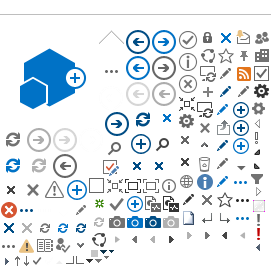| Steps | Details |
Step: Add company layoff to IWDS.
| Illinois workNet syncs with the Dislocated Event Tracking System (DETS) in IWDS to display all layoffs within the system.
If a company layoff is not listed here that means it needs to be added to IWDS.
|
Step: Create the company specific layoff page and dislocated worker survey.
| One-click process to create both via the business layoffs and closings area.
Search and filter for a layoff by:
- Date
- Company Name
- City
- LWIA
- Total # Affected
|
Step: Add customized information to the company specific layoff page.
| From the partner dashboard click Edit Messages to add information specific to that layoff for the laid off workers visiting the page.
|
Step: Add customized questions to the dislocated worker survey.
| From the partner dashboard click to add up to 3 questions per survey.
|
Step: Add local workshop materials to the layoff page and the company logo to the company layoff search page.
| From the partner dashboard click to add local materials for each layoff page as well as the company logo for the company layoff search page.
The following formats are accepted:
- PDF
- MS Word
- Excel
- PowerPoint
- Images (JPG, PNG, GIF)
|
Step: Activate the company specific layoff page.
| Once created and updated, the company layoff page is ready to be activated. Activating your page makes it available to the public and accessible on the company layoff search page. Each page expires 6 months from the activation date.
|
Step: Download customizable marketing materials to update and use at layoff workshops.
| Access flyers, business cards, postcards, icons, brochures, and more from the downloads page.
Some marketing materials provide areas for company layoff page short URLs as well as QR codes.
|
Step: Use the survey reporting dashboard.
| View survey results, get contact information for laid off workers who would like follow-up, "check" as complete once you follow-up with workers, download charts/graphs, and export results to Excel.
|
Step: Print the Dislocated Worker Survey and enter responses from paper surveys.
| You can print the survey (and translate to multiple languages) from the Batch Entry page using your browser's printing function. Then enter responses you collect one survey at a time using the Batch Entry page. Access the Batch Entry page from the Partner Dashboard.
|
Step: Keep company layoff pages up to date.
| Each page should be maintained with the most up to date information available to the laid off worker. This includes:
- keeping workshop dates/times updated,
- adding new downloadable materials,
- adding relevant events, and
- expiring or re-activating the layoff page if needed.
|